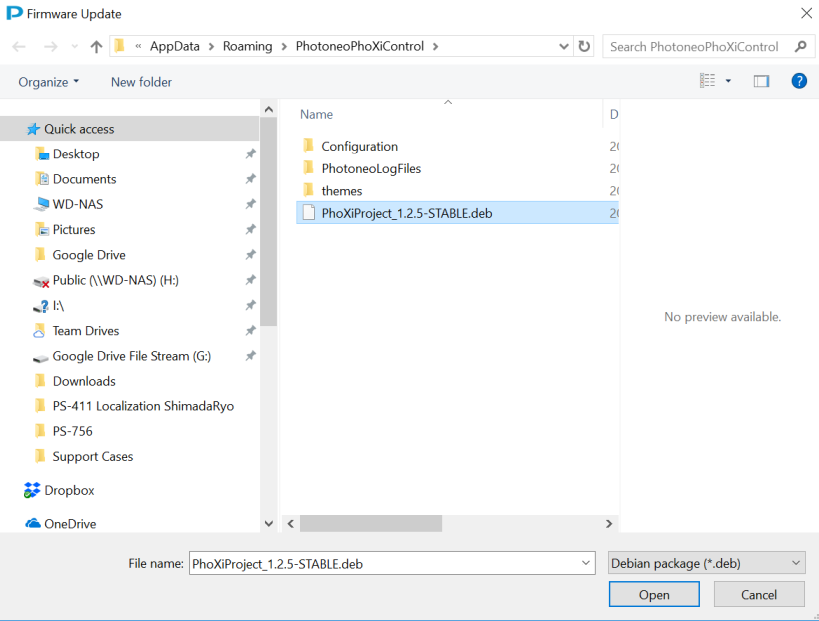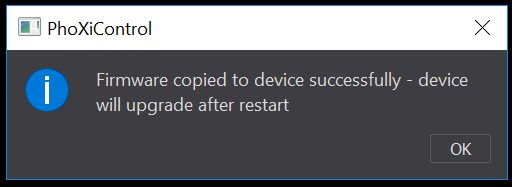Difference between revisions of "Upgrading firmware"
From 3D scanning Knowledge base - Photoneo wiki
(Blanked the page) |
|||
| Line 1: | Line 1: | ||
| + | == Upgrading firmware on your scanner == | ||
| + | This method only works with PhoXiControl release candidate v1.2.3 or higher and with scanner firmware v1.1.62 or higher. DO NOT USE THIS GUIDE, if your firmware version is lower than v1.1.62 (If you would like to upgrade firmware lower than v1.1.62 contact us at support@photoneo.com) | ||
| + | ;1) Contact us at support@photoneo.com and we will provide you with a .deb file, this is the installer for the firmware. | ||
| + | |||
| + | ;2) Open PhoXiControl and connect to the scanner you want upgrade your firmware on. | ||
| + | |||
| + | ;3) Click on the tools pane at the middle of the toolbar (it is represented by a wrench icon) | ||
| + | [[File:pane_2.png]] | ||
| + | |||
| + | ;4) The following window will open, find the .deb file on your computer, then click open. | ||
| + | [[File:fw_upg_3.png]] | ||
| + | |||
| + | ;5) The cofirmation window will pop-up and your scanner will restart and upgrade. | ||
| + | [[File:restart.png]] | ||
Revision as of 08:37, 29 October 2018
Upgrading firmware on your scanner
This method only works with PhoXiControl release candidate v1.2.3 or higher and with scanner firmware v1.1.62 or higher. DO NOT USE THIS GUIDE, if your firmware version is lower than v1.1.62 (If you would like to upgrade firmware lower than v1.1.62 contact us at support@photoneo.com)
- 1) Contact us at support@photoneo.com and we will provide you with a .deb file, this is the installer for the firmware.
- 2) Open PhoXiControl and connect to the scanner you want upgrade your firmware on.
- 3) Click on the tools pane at the middle of the toolbar (it is represented by a wrench icon)
- 4) The following window will open, find the .deb file on your computer, then click open.
- 5) The cofirmation window will pop-up and your scanner will restart and upgrade.