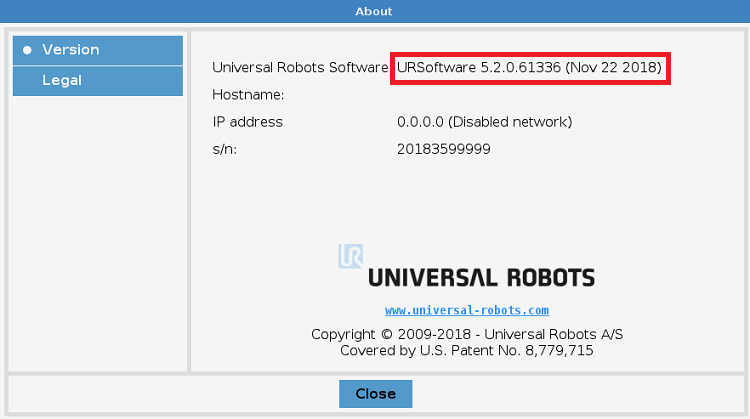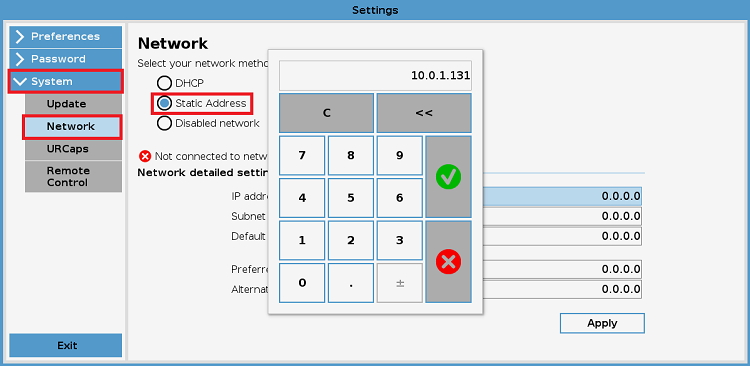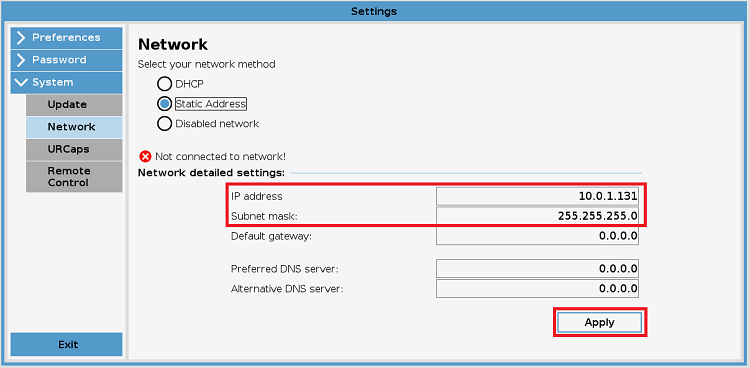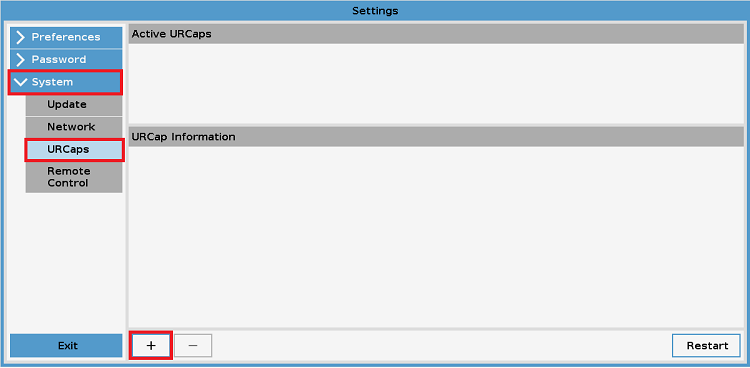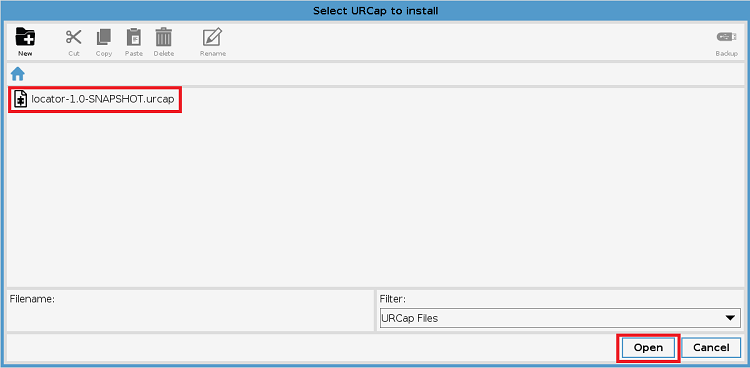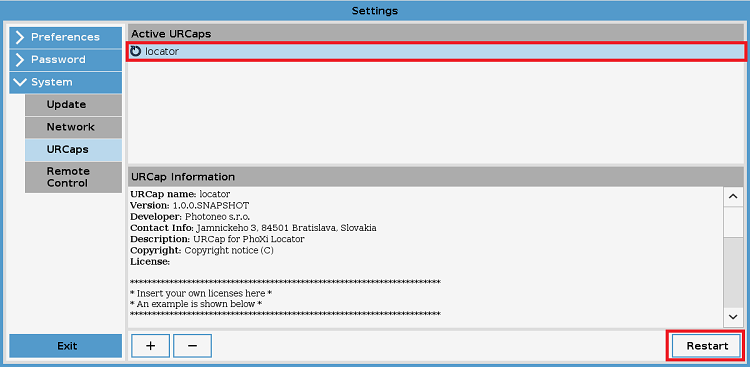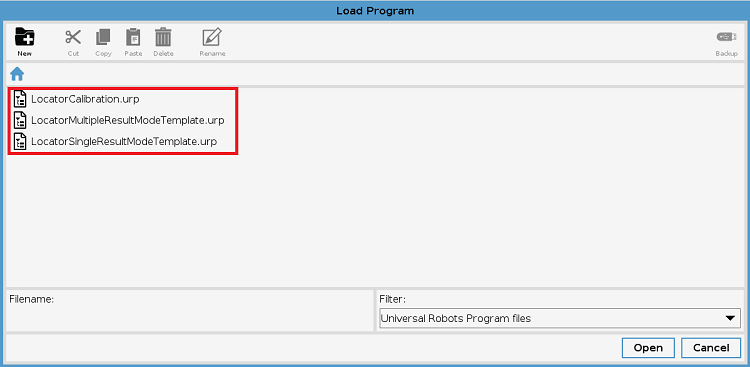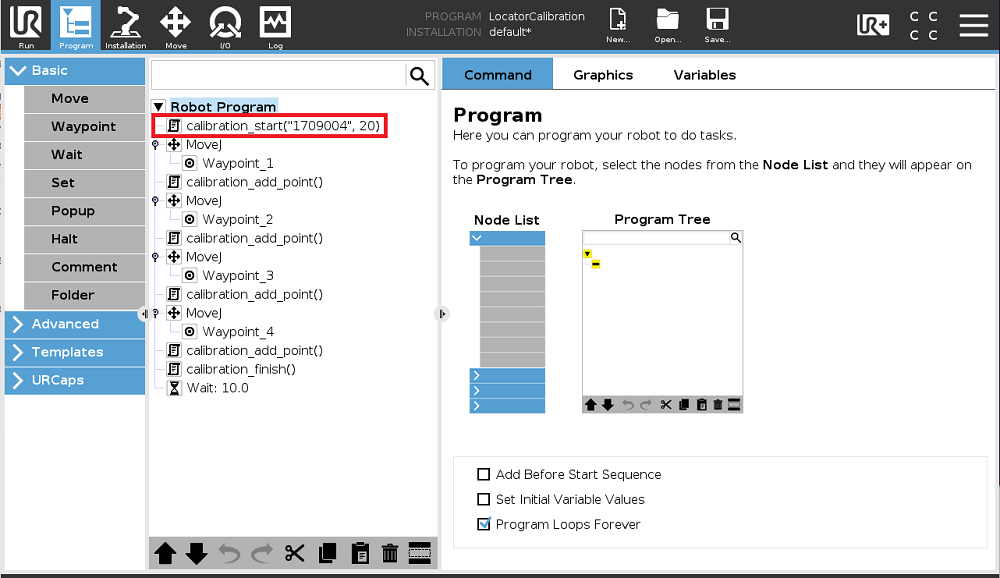Difference between revisions of "Locator Tutorial: Setting up Locator to work with UR robots"
| Line 60: | Line 60: | ||
[[File: Locator Setting Up Guide Programs.png]] | [[File: Locator Setting Up Guide Programs.png]] | ||
| + | |||
| + | == 4. Calibration == | ||
| + | |||
| + | Robot Camera Calibration is a crucial step in Locator configuration. Accurate calibration guarantees that object positions will be calculated directly in Robot Base coordinates. | ||
| + | |||
| + | === 4.1 Robot - Camera Calibration === | ||
| + | |||
| + | Mount the Scanner firmly, ensure that the scene is properly captured from the final position and open the LocatorCalibrator program: | ||
| + | |||
| + | |||
| + | [[File: Locator Setting Up Guide Calibration 1.png]] | ||
Revision as of 08:45, 17 January 2019
Users are strongly recommended to read Locator Tutorial: Introduction prior to installation of specific robot interface
Contents
1. Prerequisites
Prior to setup, please ensure that your UR controller meets the following criteria:
- CB3.1 or E-series Controller
- System version 3.2 and higher
Click Menu -> About to verify your controller System Version (see figure below):
2. UR Controller Setup
2.1 Set IP Address of Ethernet Port
The first step of the process is to configure the IP address of the Robot Controller.
Using the Teach Pendant, press Menu -> System -> Network:
Amend the IP address and Subnet Mask to match the network configuration of the Locator Vision Controller and click Apply:
3. Locator UR Cap Setup
The Locator UR Interface is available as an URCap and three basic program templates. All of these files need to be copied to the Robot Controller.
As the first step, URCap needs to be installed. Extract the Locator URCap archive (.zip file) to the USB stick and plug it into the Teach Pendant.
Press Menu -> System -> URCaps:
Select the Locator URCap file and click Open:
Locator URCap should appear in the list of active URCaps. As usual, the restart is needed in order to enable functionality of newly installed URCap
As the last step copy all three program templates from USB Stick to the Robot Controller as shown below:
4. Calibration
Robot Camera Calibration is a crucial step in Locator configuration. Accurate calibration guarantees that object positions will be calculated directly in Robot Base coordinates.
4.1 Robot - Camera Calibration
Mount the Scanner firmly, ensure that the scene is properly captured from the final position and open the LocatorCalibrator program: