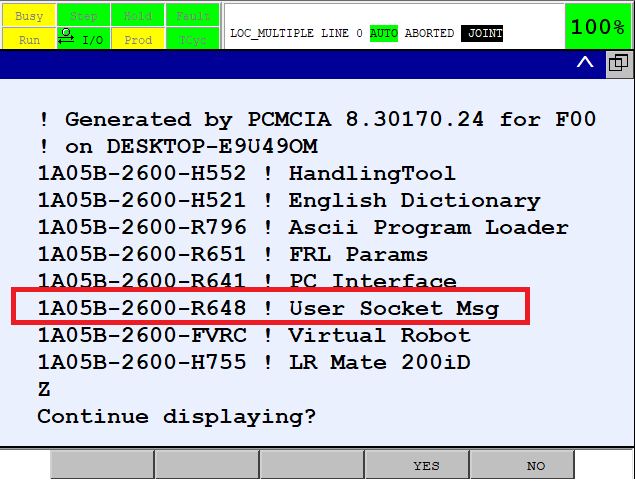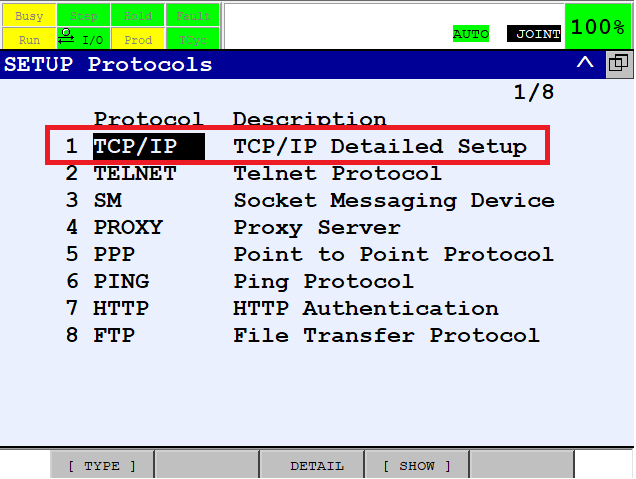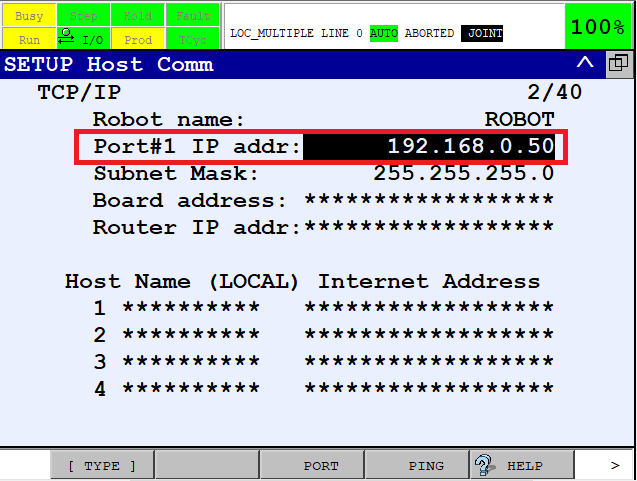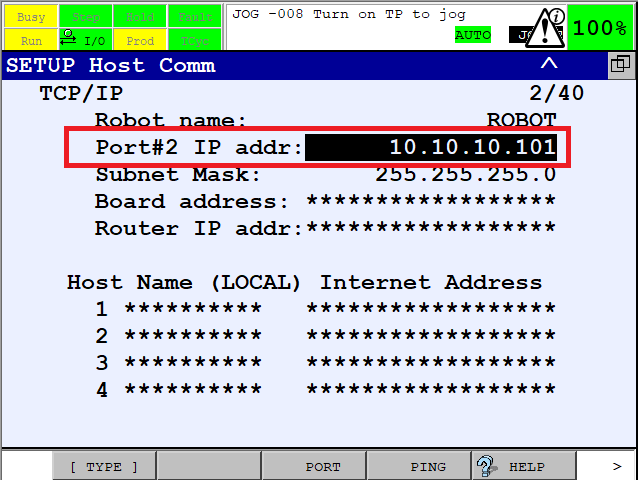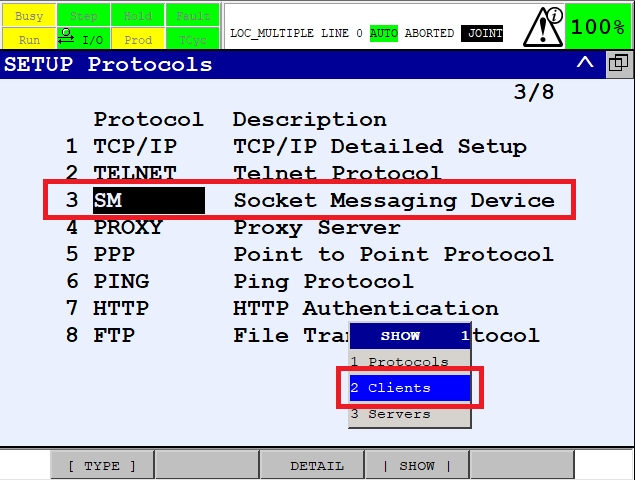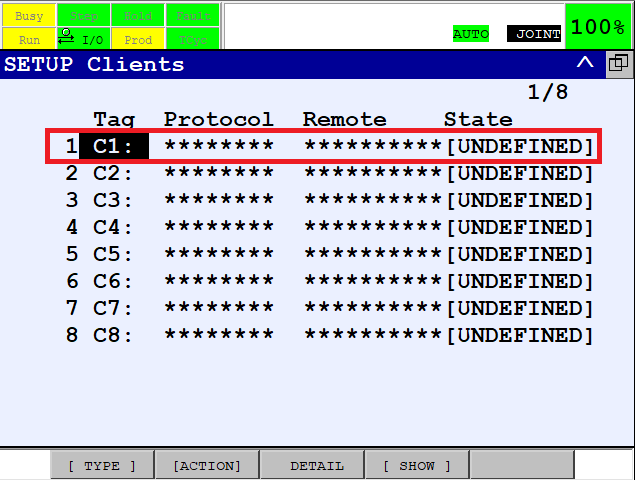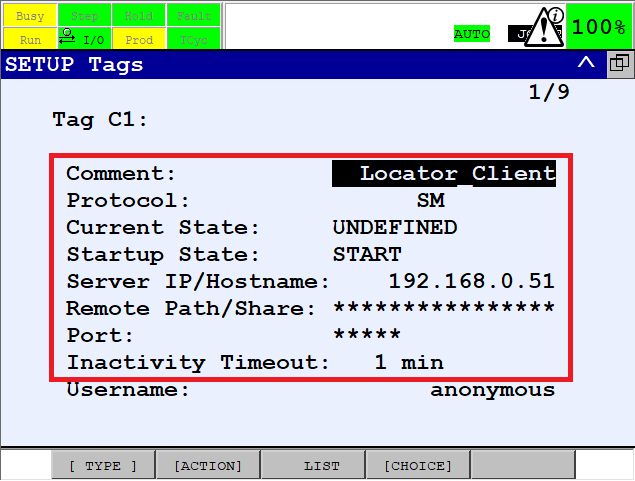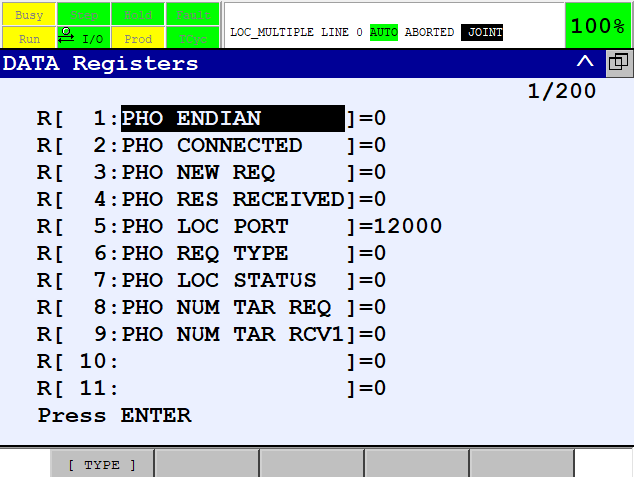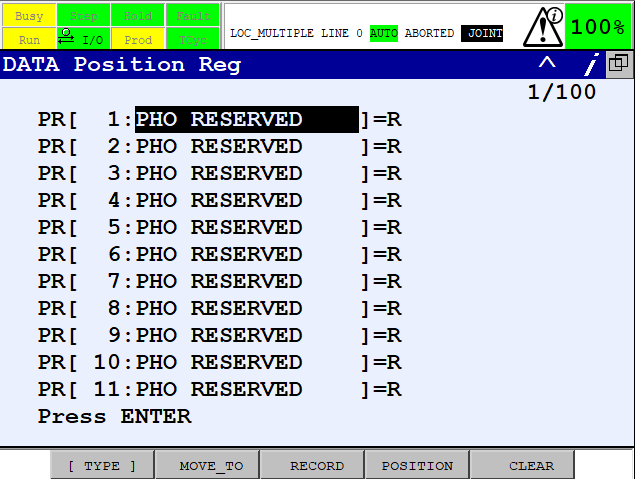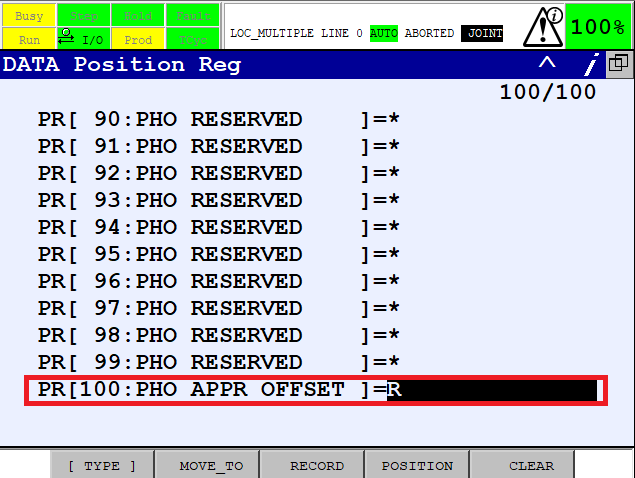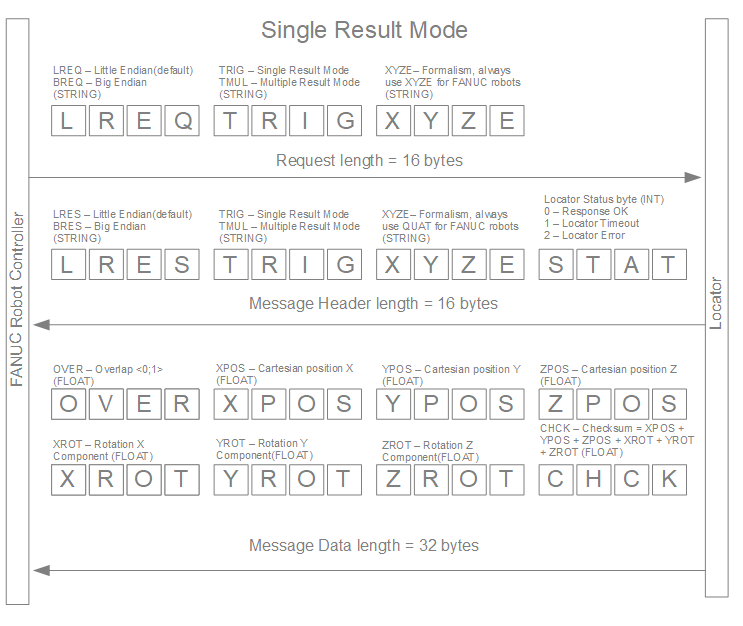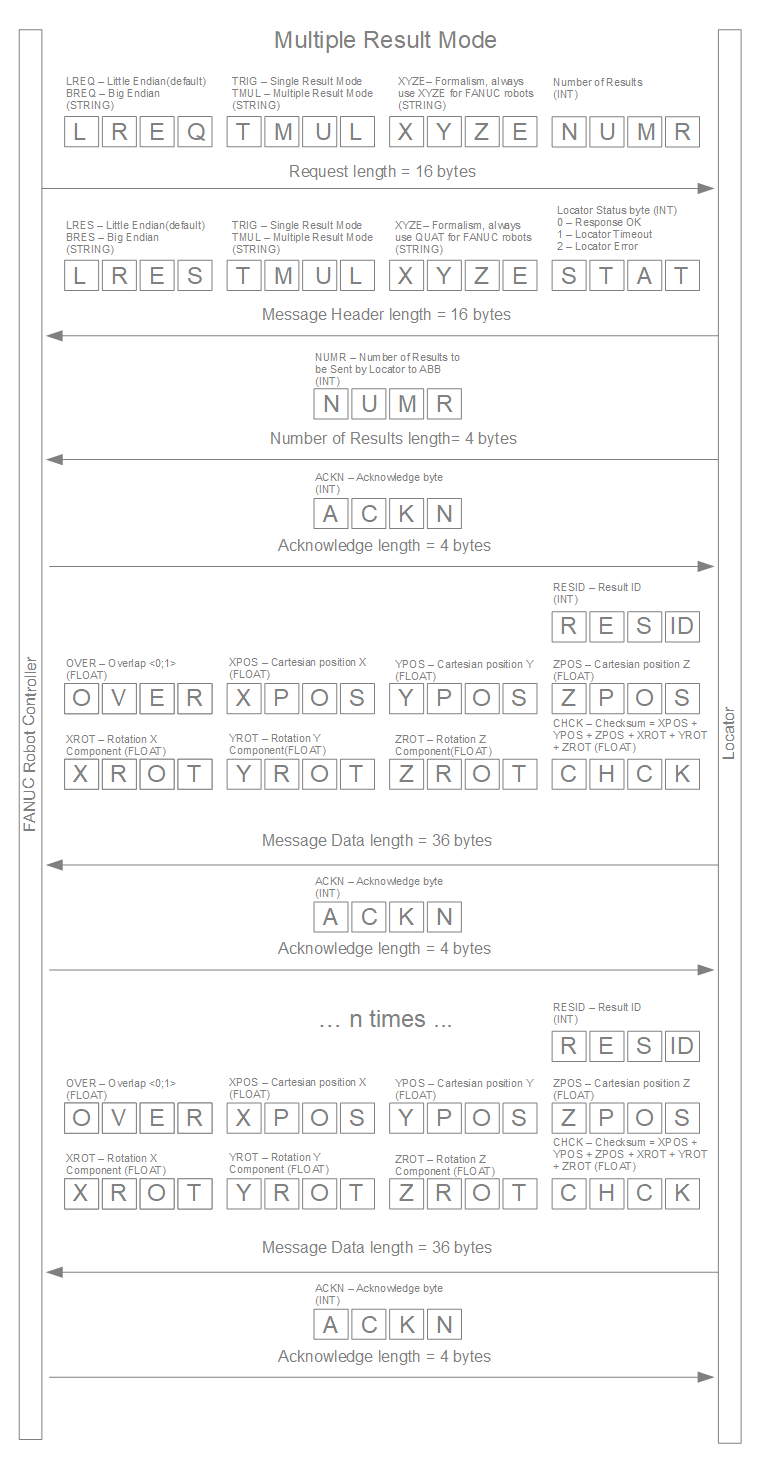Locator Tutorial: Setting up Locator to work with FANUC robots
Users are strongly recommended to read Locator Tutorial: Introduction prior to installation of specific robot intere
Contents
1. Prerequisites
Prior to setup, please ensure that your Fanuc controller meets the following criteria:
- System version 8.10 and higher (Versions 6.40 - 7.70 are also supported with certain limitations)
- R648 User Socket Msg - Socket Communication option available
Click Menu -> Next -> Status -> Version ID -> Next -> F3[ORDER FI] to verify that the R648 User Socket Msg option is installed on your robot controller (see figure below):
2. Fanuc Controller Setup
2.1 Set IP Addresses of Ethernet Ports
The first step of the process is to configure the IP addresses of the robot controller.
Using Teach Pendant, press Menu -> Setup -> Host Comm -> TCP/IP -> F3[Detail]:
Two Ethernet ports should be available; users are recommended to configure Port#1 for communication with Vision Controller.
Amend the IP address of Port#1 to match your network configuration:
If you use ROBOGUIDE for workcell commissioning, configure Port#2 for transferring files between the robot controller and your PC.
Click F3[PORT] to switch between Port#1 and Port#2 and amend the IP address of Port#2 to match your network configuration:
2.3 Configure TCP/IP Client
The main Photoneo Bin Picking application works in client mode. Configure the TCP/IP Client for this purpose.
Press Menu -> Setup -> Host Comm -> F4[SHOW] and select Clients
Select C1 slot
Configure the TCP/IP client C3 as is shown in the figure below:
NOTE: Set the IP address of the Vision Controller to SERVER IP/HOSTNAME
3. Photoneo Fanuc Module Setup
4. Calibration
4.1 Robot Camera Calibration
4.2 Tool Calibration
5. Runtime
5.1 Reteach Start and End poses
5.2 Run Locator
6. TP Progrsam
The Locator KUKA module is a set of KRL procedures which handle socket communication with the Locator and provides basic examples of how to navigate the robot to specific targets.
6.1 Main
The following code is a main loop from the locator_basic_template.src. As can be seen in the figure below, MULTIPLE RESULT MODE is utilized and Locator is requested to return 5 results.
If at least one object pose is received, program will attempt to execute motion towards the returned target/s. Attached object/s will be then placed in predefined positions.
6.2 Registers Used
6.3 Communication Protocol
The following illustrations explain the Locator - FANUC communication protocol in both Single and Multiple Result Modes.
NOTE #1: Communication is performed in UF - Unformatted mode