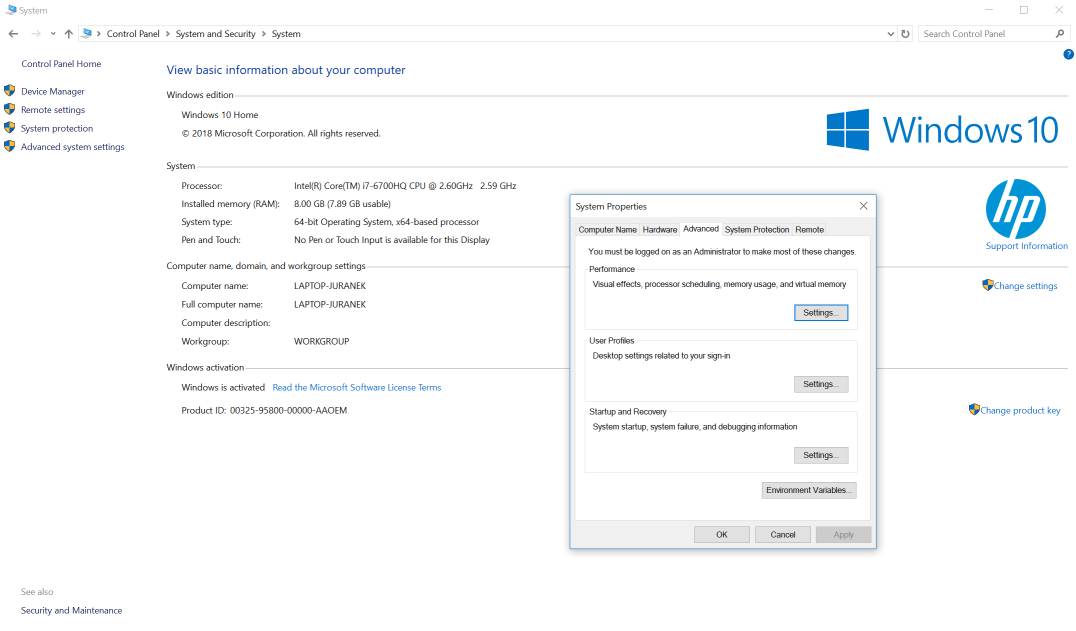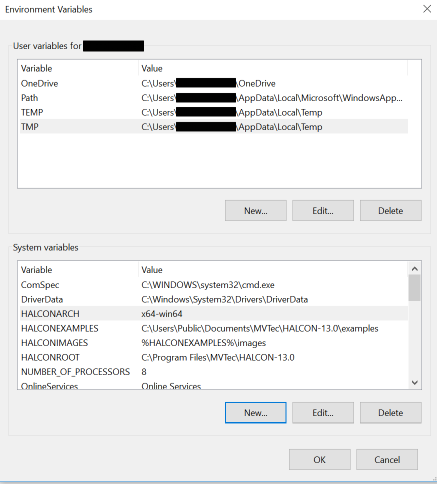Difference between revisions of "HALCON integration"
From 3D scanning Knowledge base - Photoneo wiki
| Line 7: | Line 7: | ||
:In windows go to Control panel\System and Security\System, then click on Advanced System settings on the left pane, the System properties window will open. Click on environment variables at the bottom of this window. | :In windows go to Control panel\System and Security\System, then click on Advanced System settings on the left pane, the System properties window will open. Click on environment variables at the bottom of this window. | ||
[[File:env_var.png]] | [[File:env_var.png]] | ||
| − | In the Environment variables window check HALCONARCH, HALCONEXAMPLES, HALCONIMAGES, HALCONROOT | + | :In the Environment variables window, in the system variables pane, check if HALCONARCH, HALCONEXAMPLES, HALCONIMAGES, HALCONROOT |
[[File:env_var3.png]] | [[File:env_var3.png]] | ||
:%HALCONROOT% and %HALCONARCH% | :%HALCONROOT% and %HALCONARCH% | ||
Revision as of 11:46, 8 August 2018
How to use PhoXi 3D scanners through HALCON
- 1) Download and install softwares from the Photoneo website
- PhoXiControl 1.1.41
- HALCON13 1.1.8.1 (for HALCON12 1.1.3.1 - see Older downloads)
- 2)Setting environment variables
- In windows go to Control panel\System and Security\System, then click on Advanced System settings on the left pane, the System properties window will open. Click on environment variables at the bottom of this window.
- In the Environment variables window, in the system variables pane, check if HALCONARCH, HALCONEXAMPLES, HALCONIMAGES, HALCONROOT
- %HALCONROOT% and %HALCONARCH%
- 3) Open example file hAcqPhoXi.hdev
- located in C:\Users\Public\Documents\PhoHalcon\ with HDevelop.
- 4) Launch PhoXiControl (PhoXiControl must be running in order to call API functions)
- 5) Start our HALCON example (it connects to the last scanner in PhoXiControl)
- 6) Edit open_framegrabber (AcqName, 1, 1, 0, 0, 0, 0, 'default', -1, 'default', -1, 'false', 'default', 'DeviceValues[0]', -1, -1, AcqHandle)
- Change 'DeviceValues[0]' to the scanners ID you want to connect to.