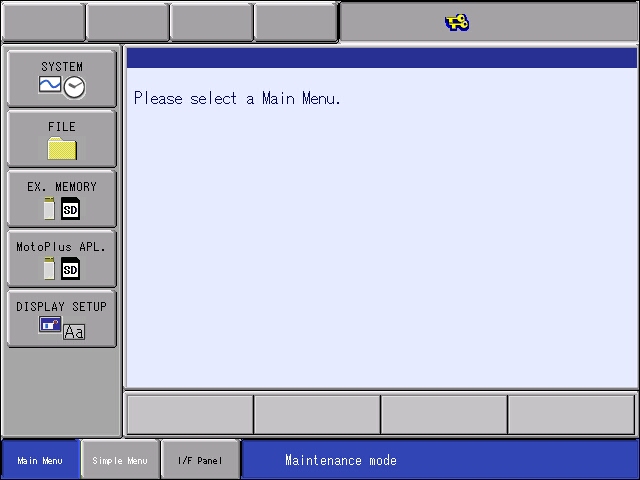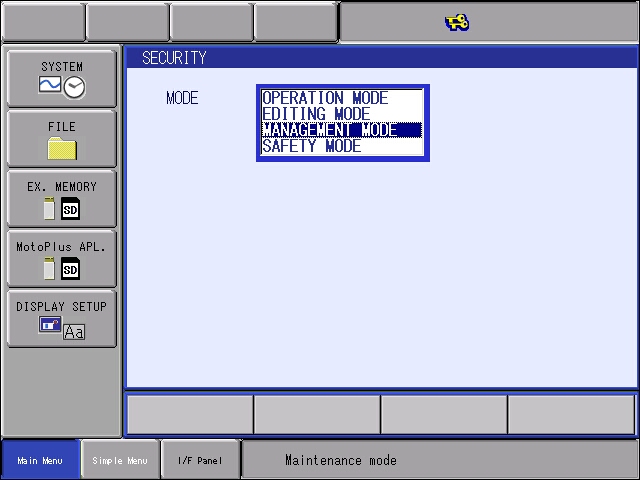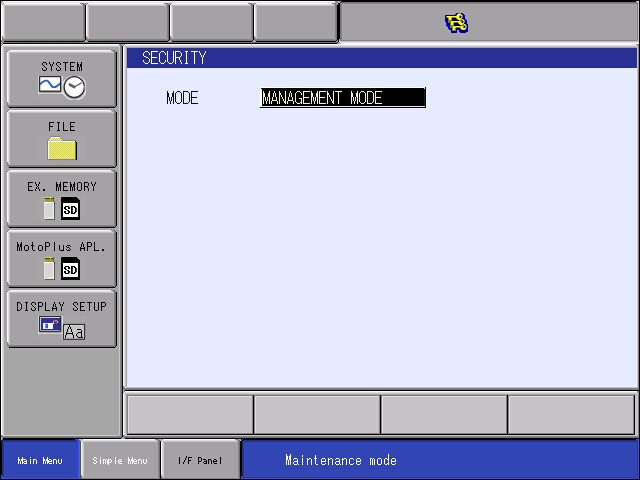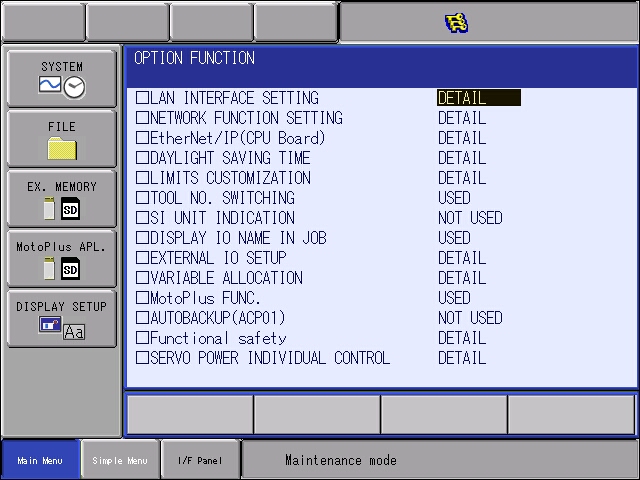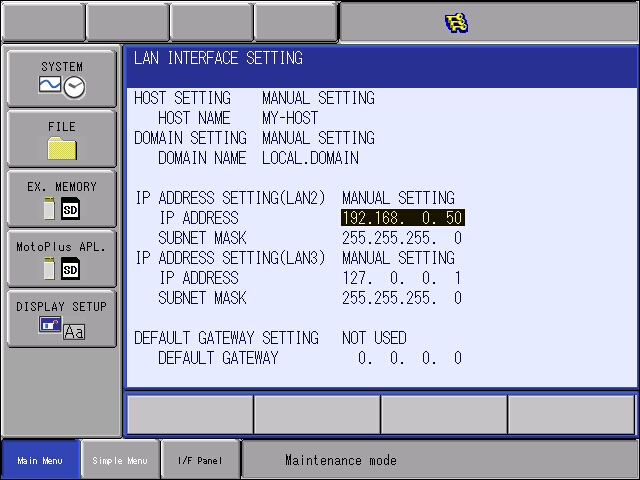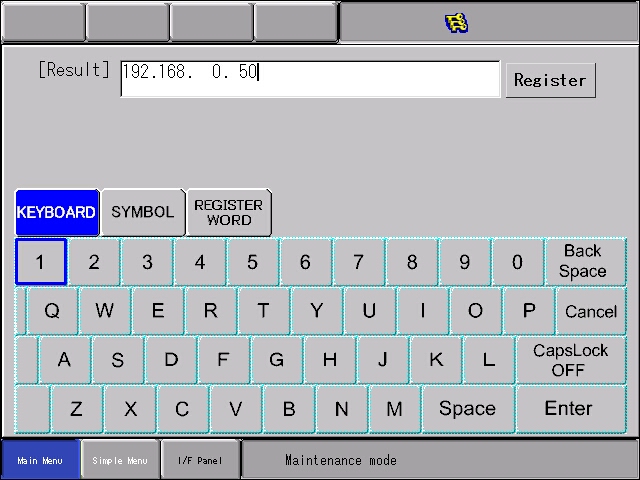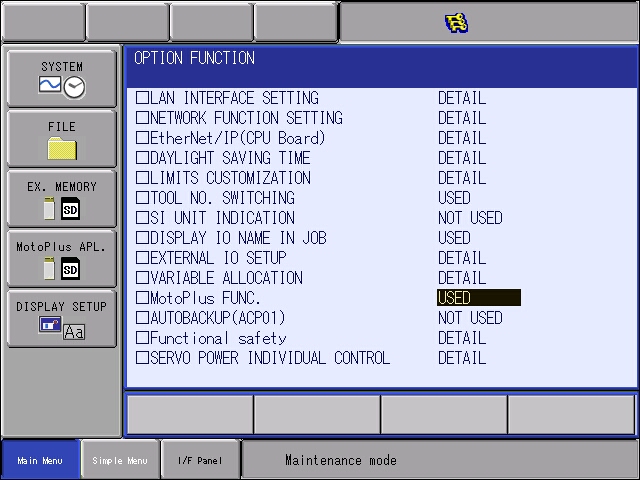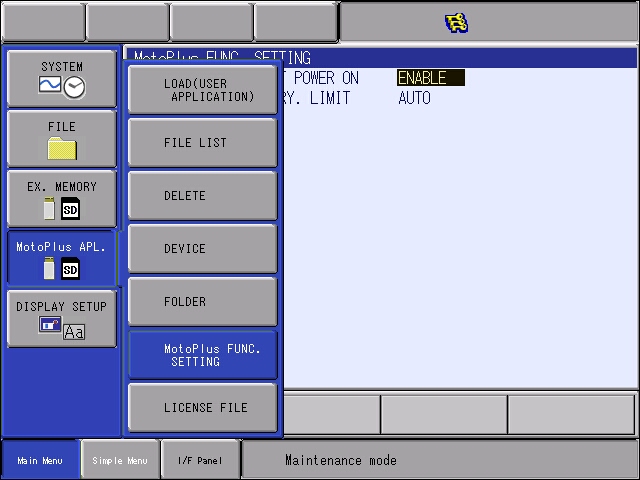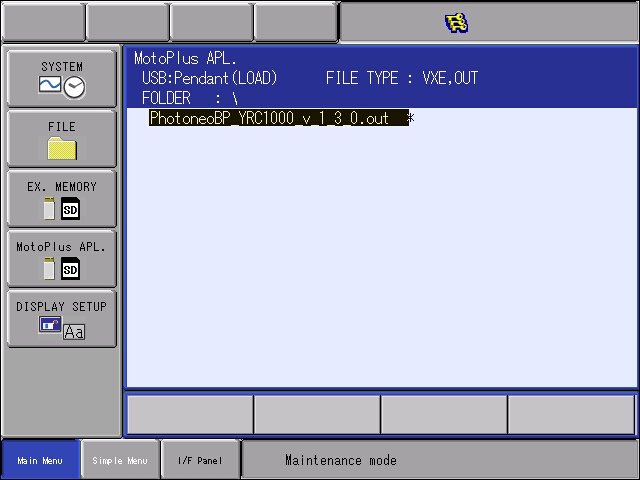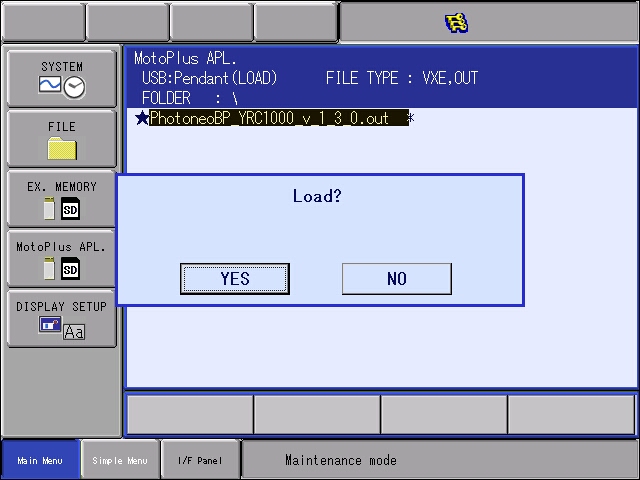Difference between revisions of "Bin Picking Tutorial: Setting up Photoneo Bin Picking Studio with YASKAWA robots"
| Line 52: | Line 52: | ||
[[File: 20190225075551.jpg]] | [[File: 20190225075551.jpg]] | ||
| + | |||
| + | |||
| + | Amend the IP Address to meet your network requirements: | ||
| + | |||
| + | |||
| + | [[File: 20190225075559.jpg]] | ||
| + | |||
| + | |||
| + | === 2.3 Enable MotoPlus Functionality === | ||
| + | |||
| + | If MotoPlus Functionality has not been enabled on robot controller before, browse to '''System''' -> '''Setup''' -> '''Option Functions''' and switch MOTOPLUS Flag from NOT USED to USED. | ||
| + | |||
| + | |||
| + | [[File: 20190225082225.jpg]] | ||
| + | |||
| + | |||
| + | MotoPlus APL icon should be now visible on the left pane. Enter the MotoPlus Func. Settings to configure MotoPlus autostart option: | ||
| + | |||
| + | |||
| + | [[File: 20190225082256.jpg]] | ||
| + | |||
| + | |||
| + | === 2.4 Load Photoneo Yaskawa Module === | ||
| + | |||
| + | Photoneo Yaskawa Module consists of Several JOB Files and one ''PhotoneoBP_CONTROLLER_v_x_y_z.out'' file. This OUT file needs to be loaded to robot controller here as follows: | ||
| + | |||
| + | Select MOTOPLUS Apl. -> Load (User Application) and select the specific out file: | ||
| + | |||
| + | |||
| + | [[File: 20190225083827.jpg]] | ||
| + | |||
| + | |||
| + | Confirm Loading the application by clicking YES | ||
| + | |||
| + | |||
| + | [[File: 20190225083835.jpg]] | ||
| + | |||
| + | |||
| + | MotoPlus part of the Photoneo Yaskawa Module should be now ready for use. | ||
| + | |||
| + | Restart the robot controller in Normal Mode | ||
Revision as of 09:46, 25 February 2019
NOTE: Users are strongly recommended to read the general introduction to robot interfaces prior to installing specific robot modules.
Contents
1. Prerequisites
Prior to setup, please ensure that your Yaskawa controller meets the following criteria:
- YRC1000 - the latest controller version. FS100, DX100 and DX200 are currently not supported but available on demand. NX100 is deprecated.
- MotoPlus Runtime option - This option needs to be enabled on robot controller in order to get Photoneo Yaskawa interface up and running.
The Photoneo Yaskawa Interface was originally developed using GP8 manipulator with YRC1000 Controller with the following version:
2. Yaskawa Controller Setup
2.1 Maintenance & Management Mode
When configuring Yaskawa controller for Photoneo Interface it is necessary to work in Maintenance Mode and Management Security level. Following procedure describes the steps necessary to enter this mode.
Start Controller into a Maintenance Mode. Hold the Main Menu button while turning the main switch on. You should hear a short beep on a boot. Maintenance mode screen is shown in the figure below:
Switch Security Level from Editing to Management Mode. Browse to System -> Security and select Management Mode:
As a password to management mode, insert "9999999999999999" (16x9):
Notice three keys in the top status bar - this means that Management Mode is Active
2.2 Set IP Address
The first step of the process is to configure the IP address of the robot controller. In Maintenance mode browse to System -> Setup -> Option Functions:
Select LAN Interface Settings to enter the Network Configuration pane:
Amend the IP Address to meet your network requirements:
2.3 Enable MotoPlus Functionality
If MotoPlus Functionality has not been enabled on robot controller before, browse to System -> Setup -> Option Functions and switch MOTOPLUS Flag from NOT USED to USED.
MotoPlus APL icon should be now visible on the left pane. Enter the MotoPlus Func. Settings to configure MotoPlus autostart option:
2.4 Load Photoneo Yaskawa Module
Photoneo Yaskawa Module consists of Several JOB Files and one PhotoneoBP_CONTROLLER_v_x_y_z.out file. This OUT file needs to be loaded to robot controller here as follows:
Select MOTOPLUS Apl. -> Load (User Application) and select the specific out file:
Confirm Loading the application by clicking YES
MotoPlus part of the Photoneo Yaskawa Module should be now ready for use.
Restart the robot controller in Normal Mode