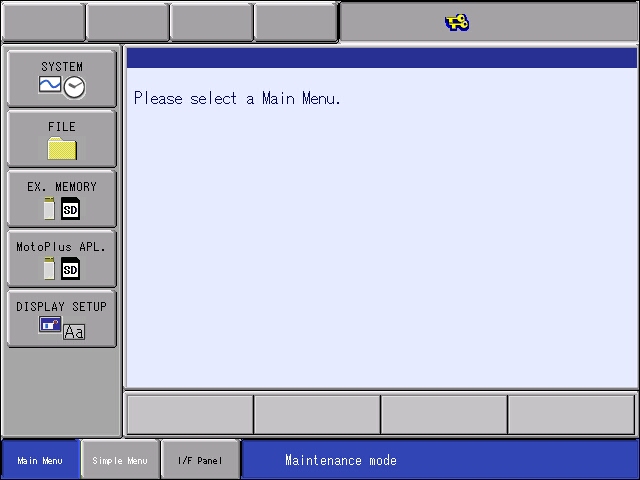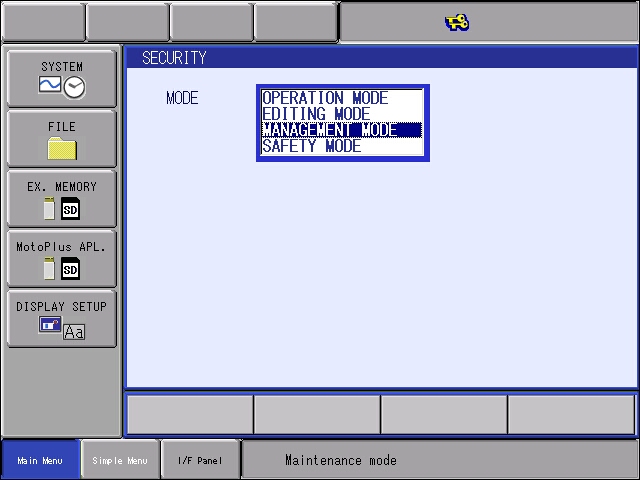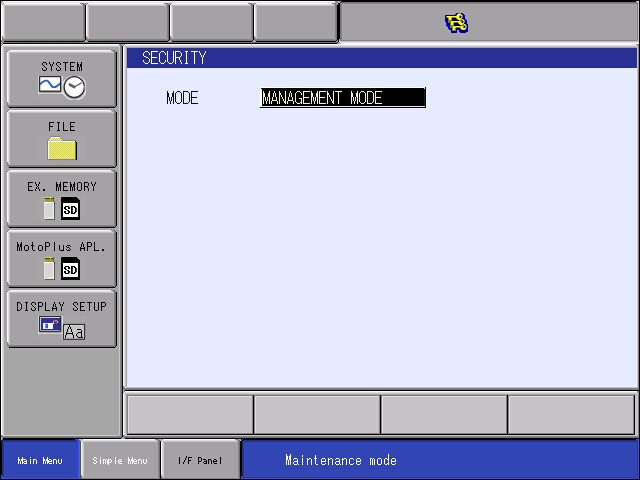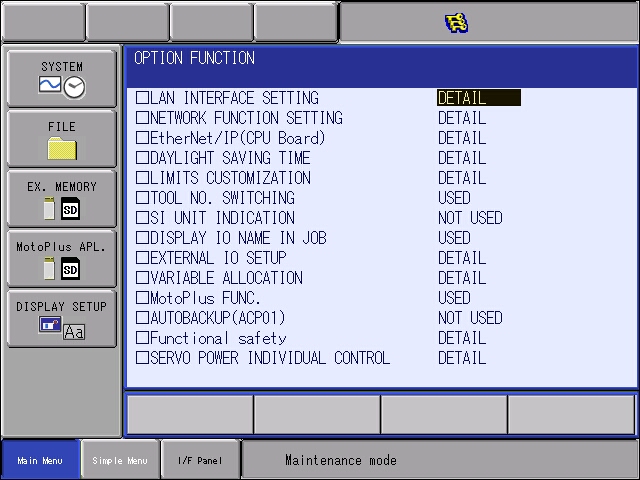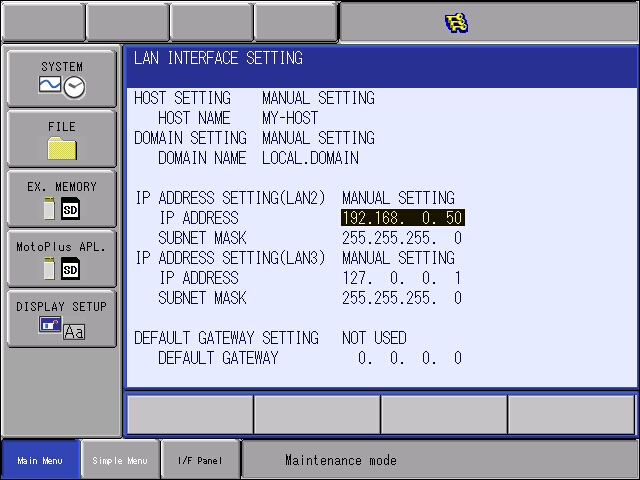Difference between revisions of "Bin Picking Tutorial: Setting up Photoneo Bin Picking Studio with YASKAWA robots"
(Created page with "'''NOTE: Users are strongly recommended to read the [http://wiki.photoneo.com/index.php/Binpicking_Tutorial:_Introduction_to_Robot_Interfaces general introduction to robot i...") |
|||
| Line 13: | Line 13: | ||
[[File: 20190225074354.jpg]] | [[File: 20190225074354.jpg]] | ||
| + | |||
| + | == 2. Yaskawa Controller Setup == | ||
| + | |||
| + | === 2.1 Maintenance & Management Mode === | ||
| + | |||
| + | When configuring Yaskawa controller for Photoneo Interface it is necessary to work in Maintenance Mode and Management Security level. Following procedure describes the steps necessary to enter this mode. | ||
| + | |||
| + | Start Controller into a Maintenance Mode. Hold the Main Menu button while turning the main switch on. You should hear a short beep on a boot. Maintenance mode screen is shown in the figure below: | ||
| + | |||
| + | |||
| + | [[File: 20190225075440.jpg]] | ||
| + | |||
| + | |||
| + | Switch Security Level from Editing to '''Management''' Mode. Browse to '''System''' -> '''Security''' and select Management Mode: | ||
| + | |||
| + | |||
| + | [[File: 20190225075459.jpg]] | ||
| + | |||
| + | |||
| + | As a password to management mode, insert "9999999999999999" (16x9): | ||
| + | |||
| + | |||
| + | [[File: 20190225075525.jpg]] | ||
| + | |||
| + | |||
| + | Notice three keys in the top status bar - this means that Management Mode is Active | ||
| + | |||
| + | === 2.2 Set IP Address === | ||
| + | |||
| + | The first step of the process is to configure the IP address of the robot controller. In Maintenance mode browse to '''System''' -> '''Setup''' -> '''Option Functions''': | ||
| + | |||
| + | |||
| + | [[File: 20190225075545.jpg]] | ||
| + | |||
| + | |||
| + | Select LAN Interface Settings to enter the Network Configuration pane: | ||
| + | |||
| + | |||
| + | [[File: 20190225075551.jpg]] | ||
Revision as of 09:07, 25 February 2019
NOTE: Users are strongly recommended to read the general introduction to robot interfaces prior to installing specific robot modules.
Contents
1. Prerequisites
Prior to setup, please ensure that your Yaskawa controller meets the following criteria:
- YRC1000 - the latest controller version. FS100, DX100 and DX200 are currently not supported but available on demand. NX100 is deprecated.
- MotoPlus Runtime option - This option needs to be enabled on robot controller in order to get Photoneo Yaskawa interface up and running.
The Photoneo Yaskawa Interface was originally developed using GP8 manipulator with YRC1000 Controller with the following version:
2. Yaskawa Controller Setup
2.1 Maintenance & Management Mode
When configuring Yaskawa controller for Photoneo Interface it is necessary to work in Maintenance Mode and Management Security level. Following procedure describes the steps necessary to enter this mode.
Start Controller into a Maintenance Mode. Hold the Main Menu button while turning the main switch on. You should hear a short beep on a boot. Maintenance mode screen is shown in the figure below:
Switch Security Level from Editing to Management Mode. Browse to System -> Security and select Management Mode:
As a password to management mode, insert "9999999999999999" (16x9):
Notice three keys in the top status bar - this means that Management Mode is Active
2.2 Set IP Address
The first step of the process is to configure the IP address of the robot controller. In Maintenance mode browse to System -> Setup -> Option Functions:
Select LAN Interface Settings to enter the Network Configuration pane: