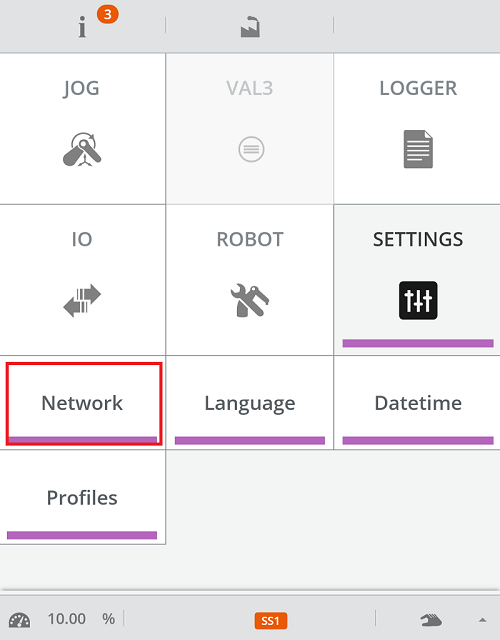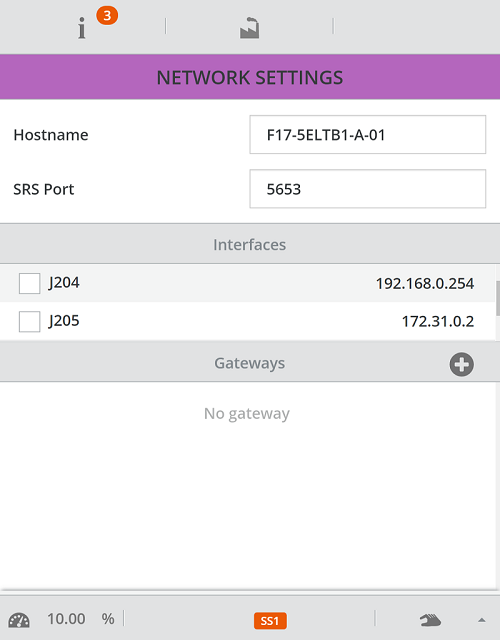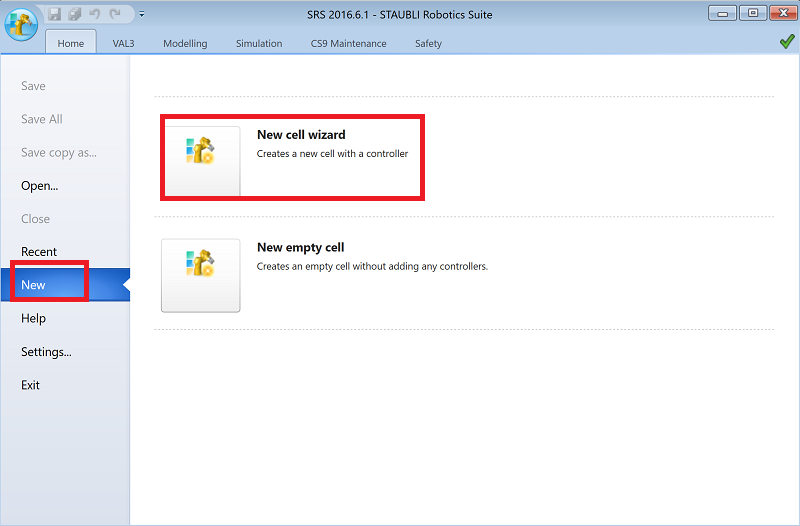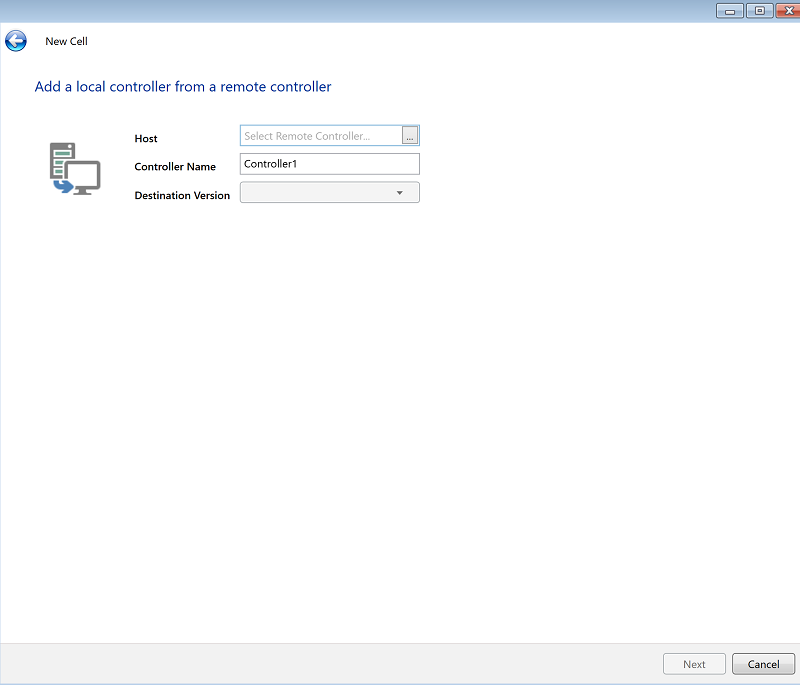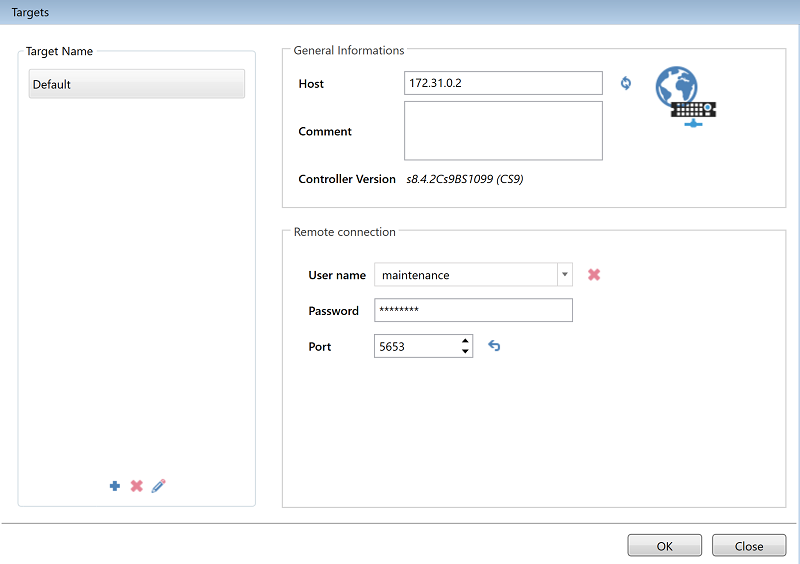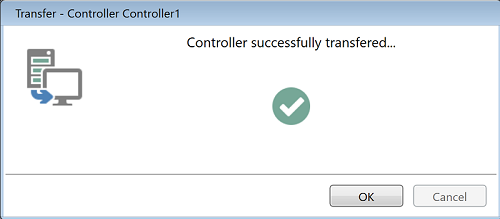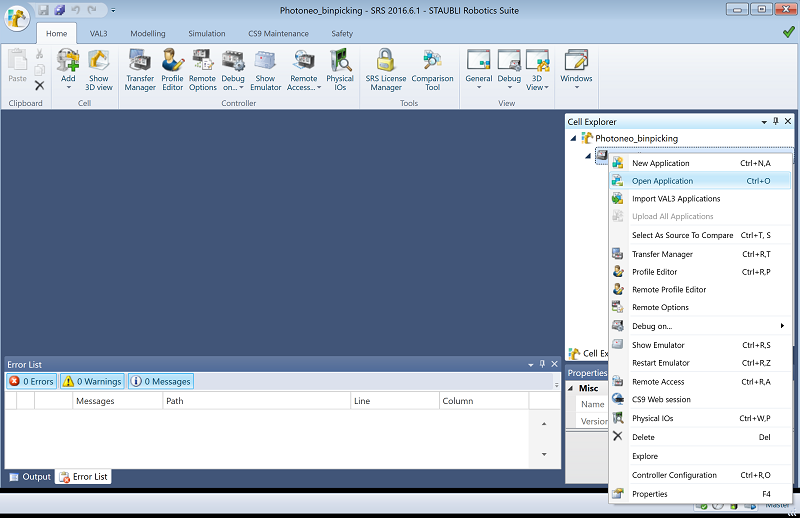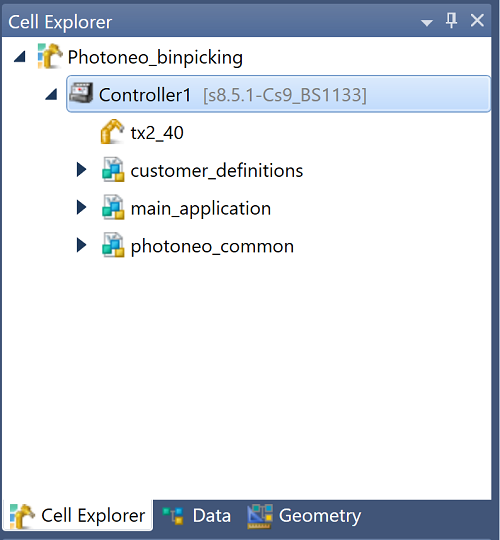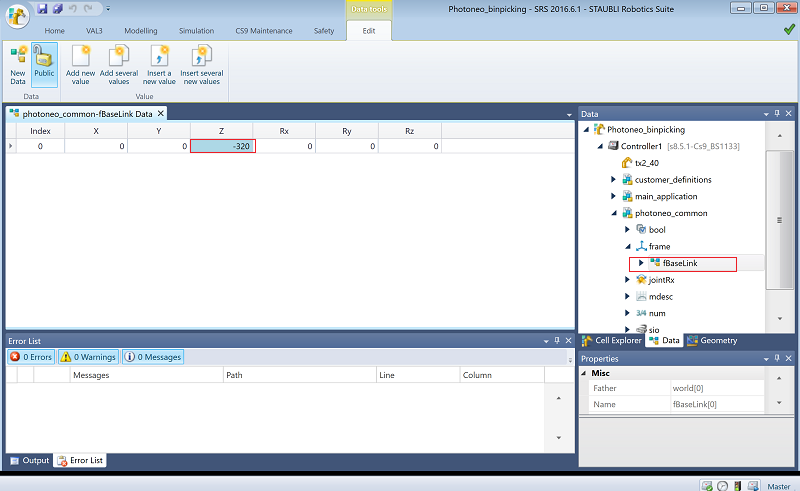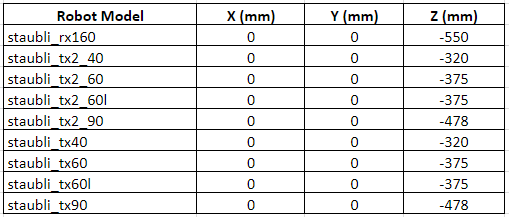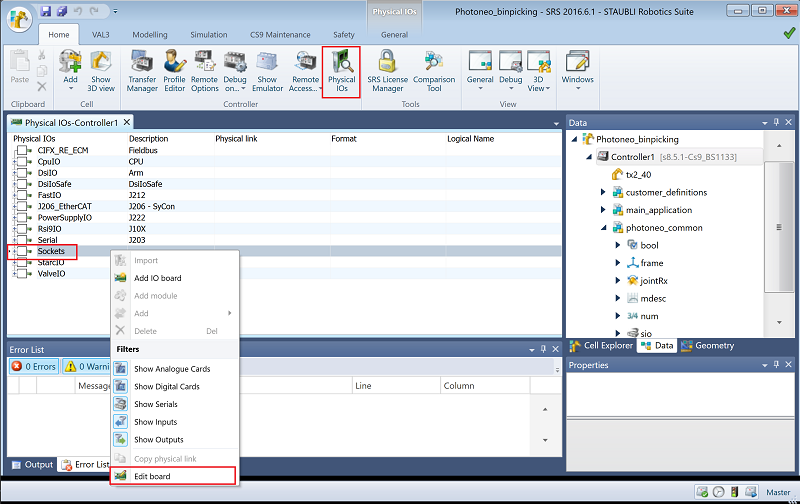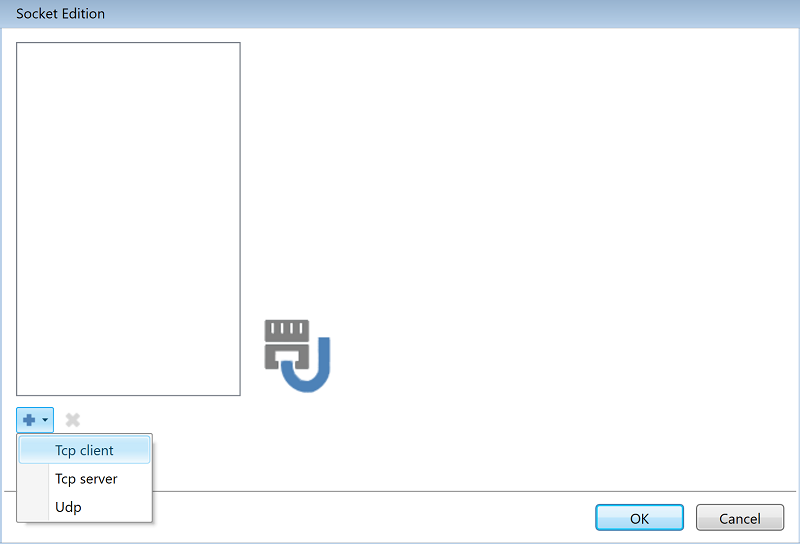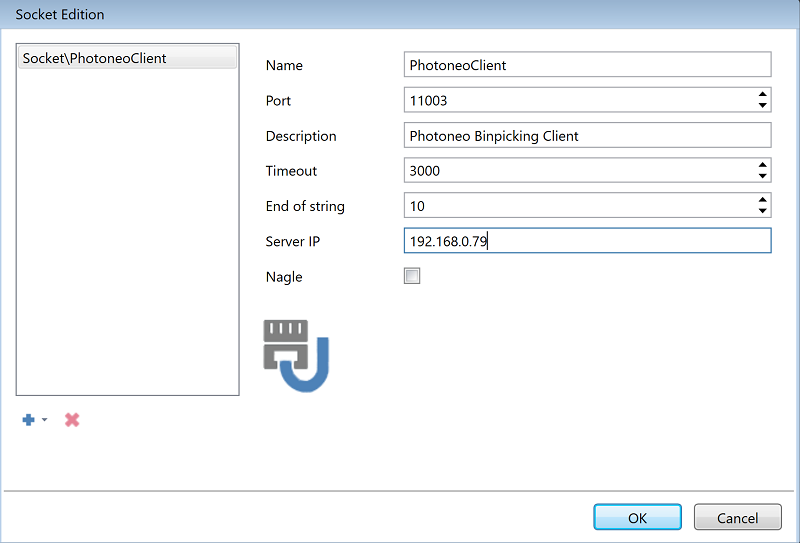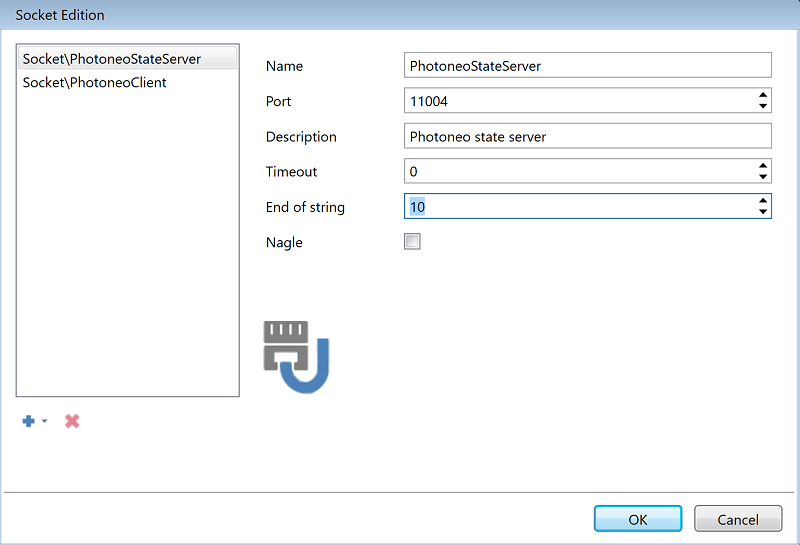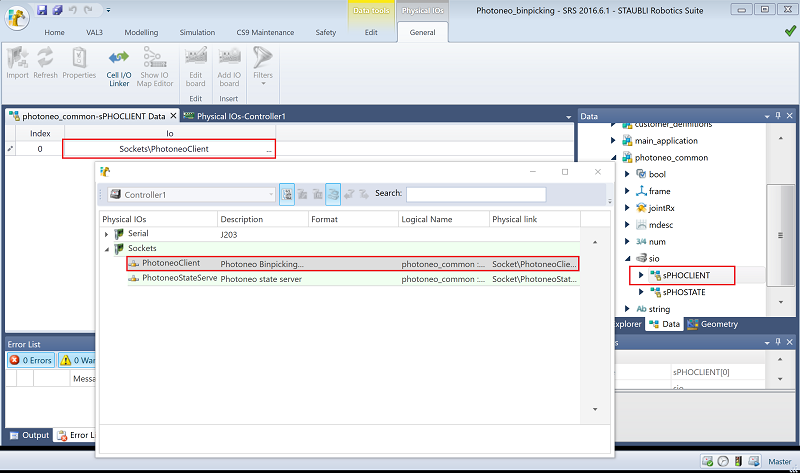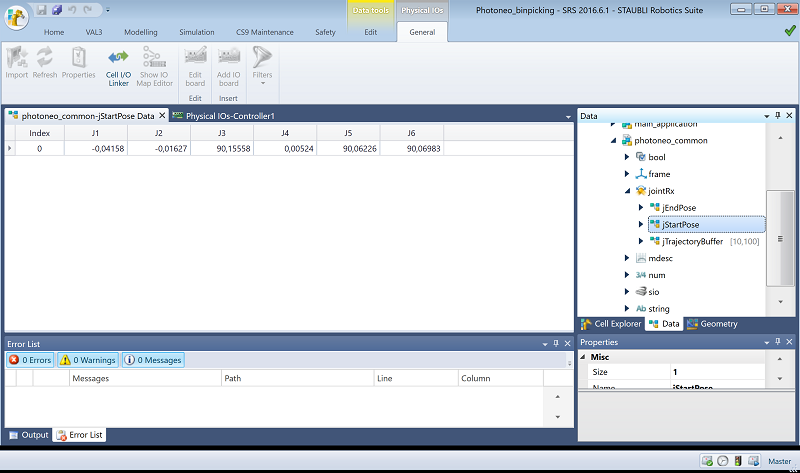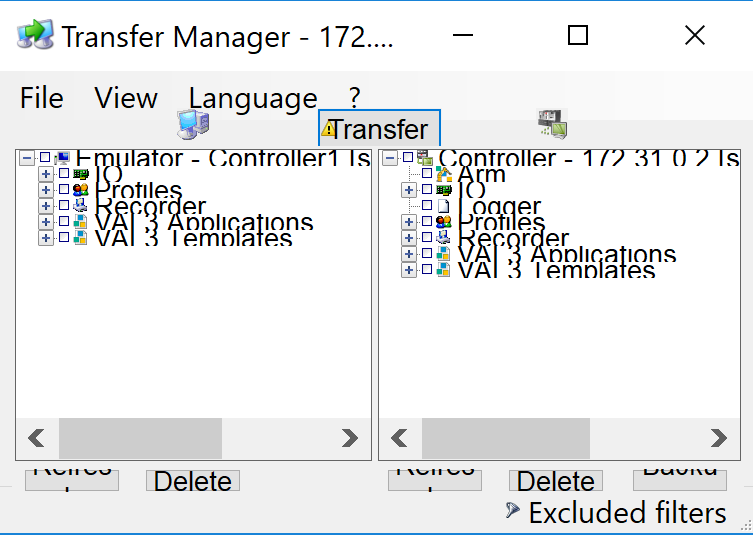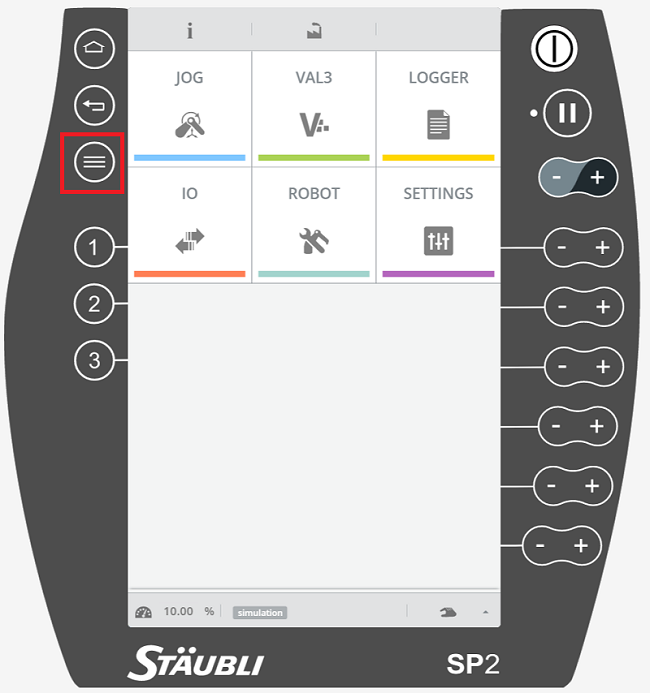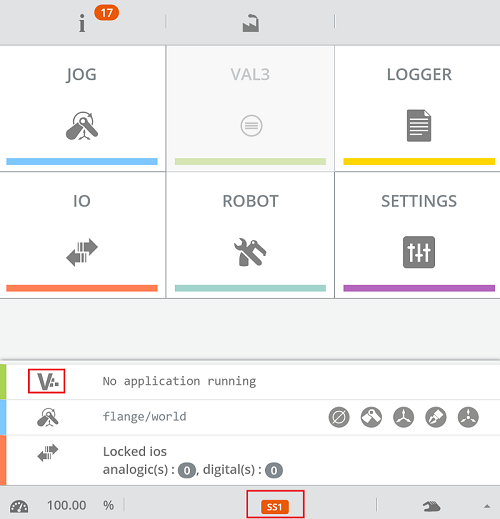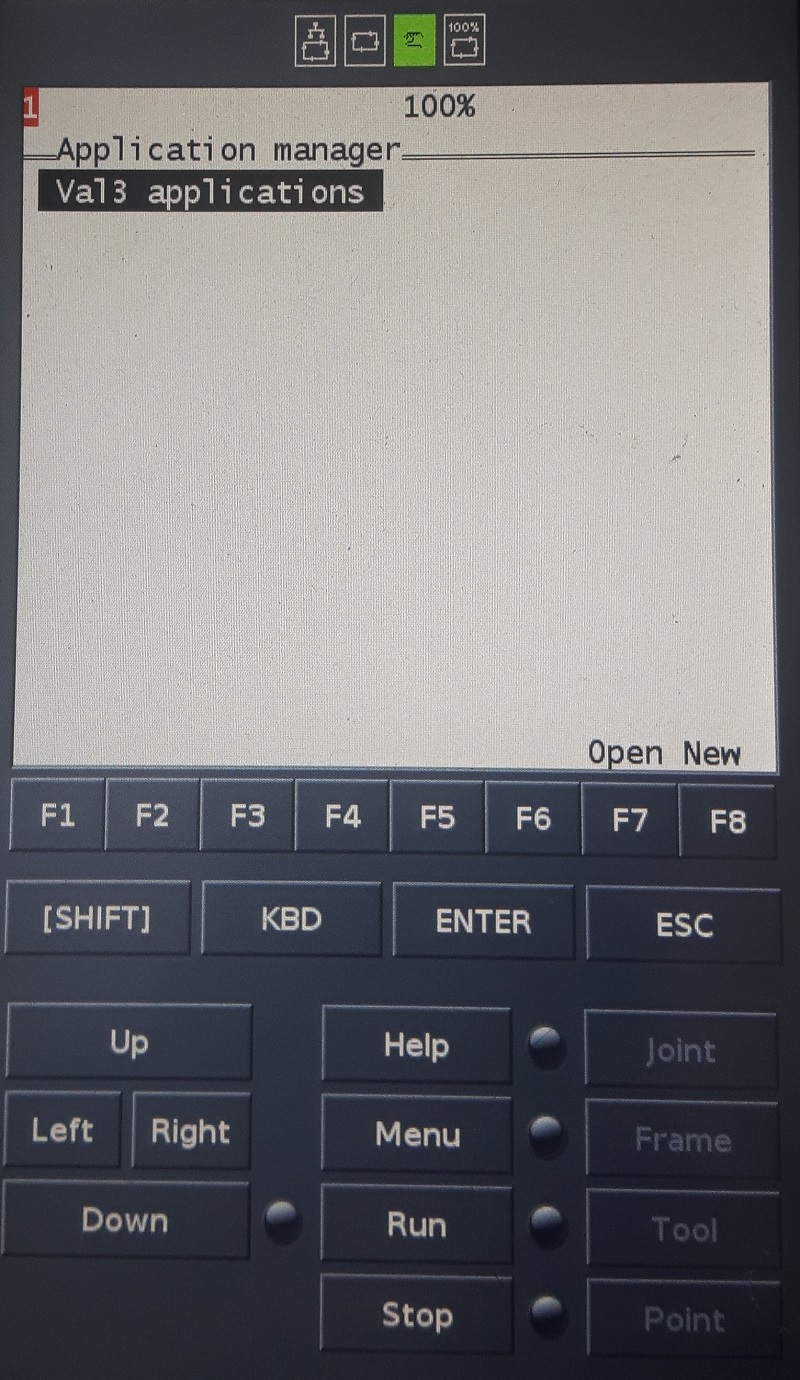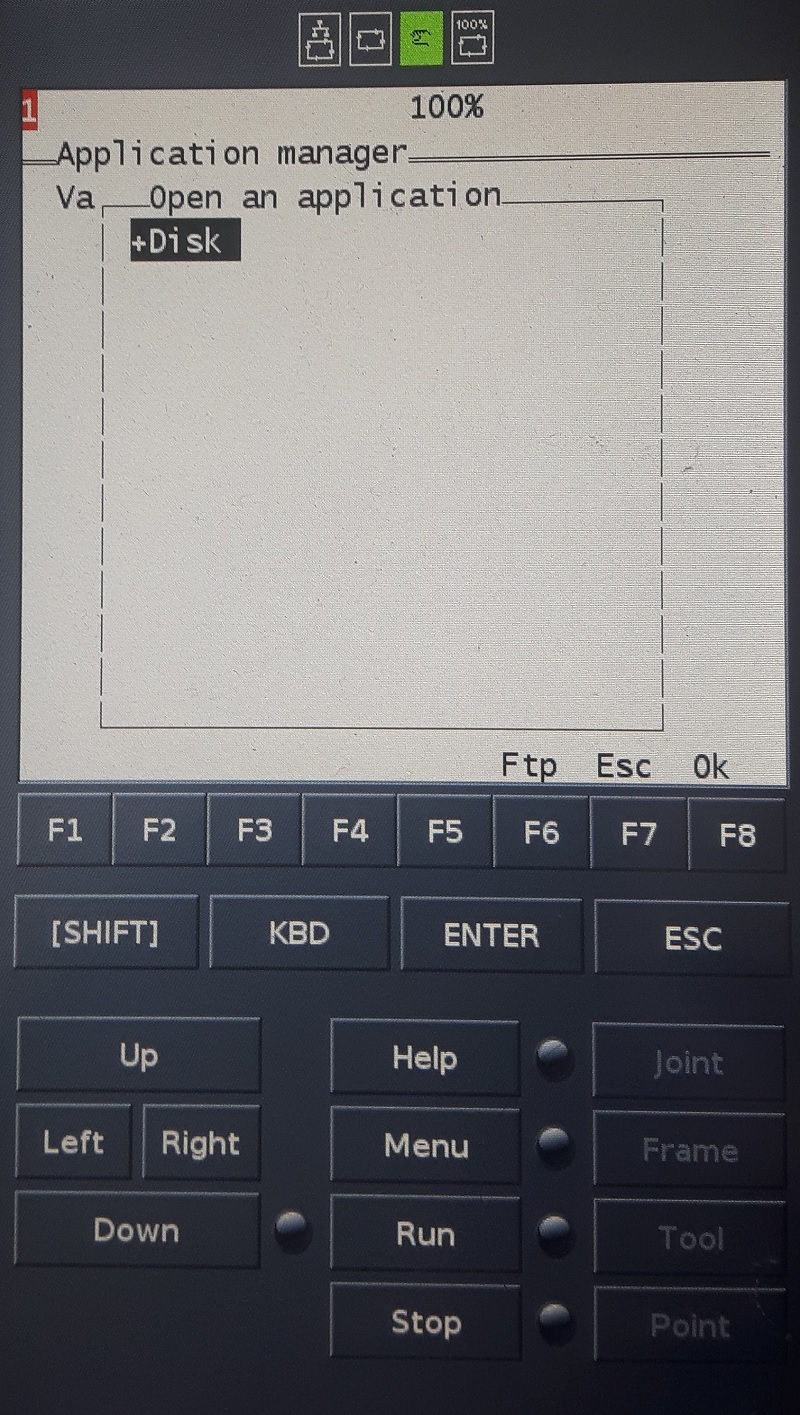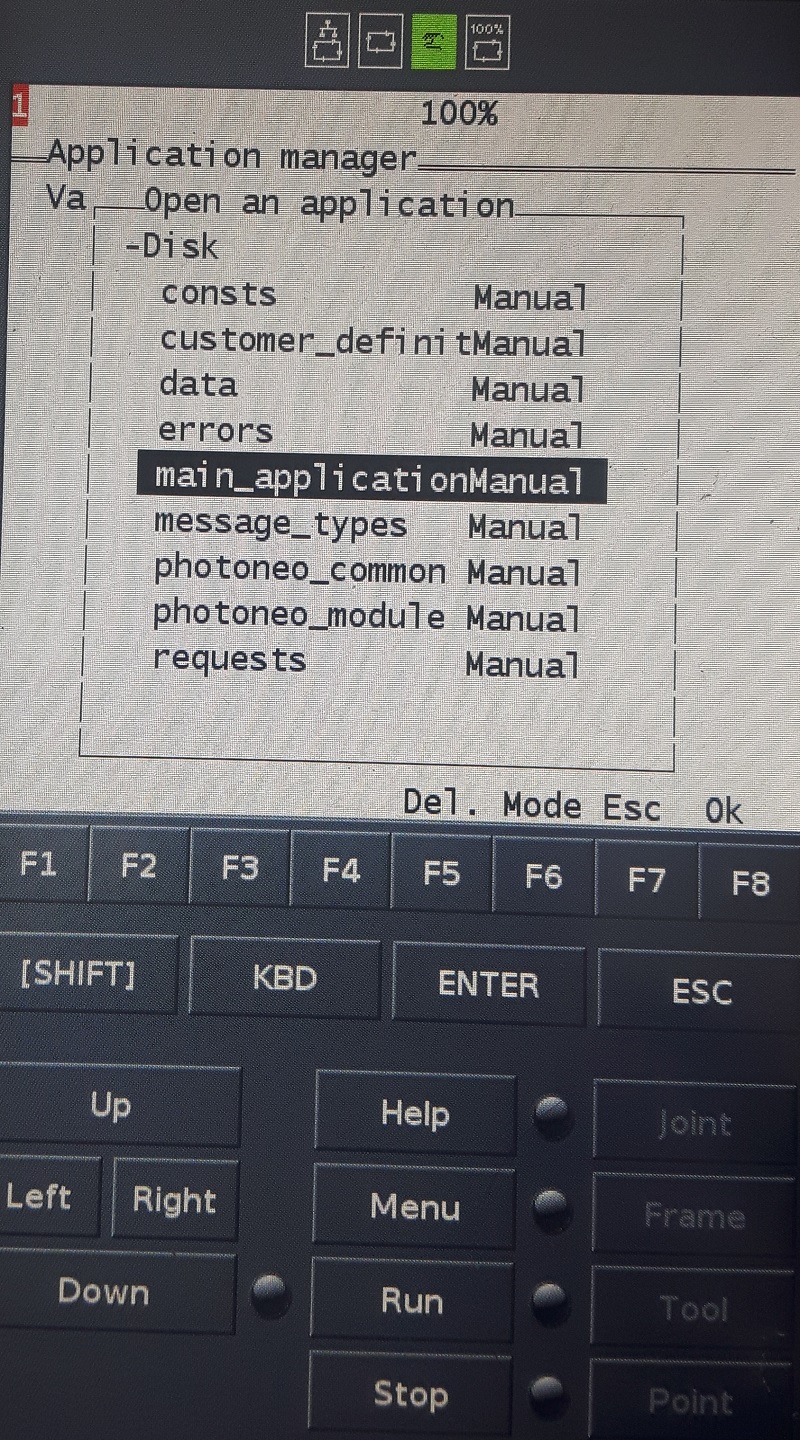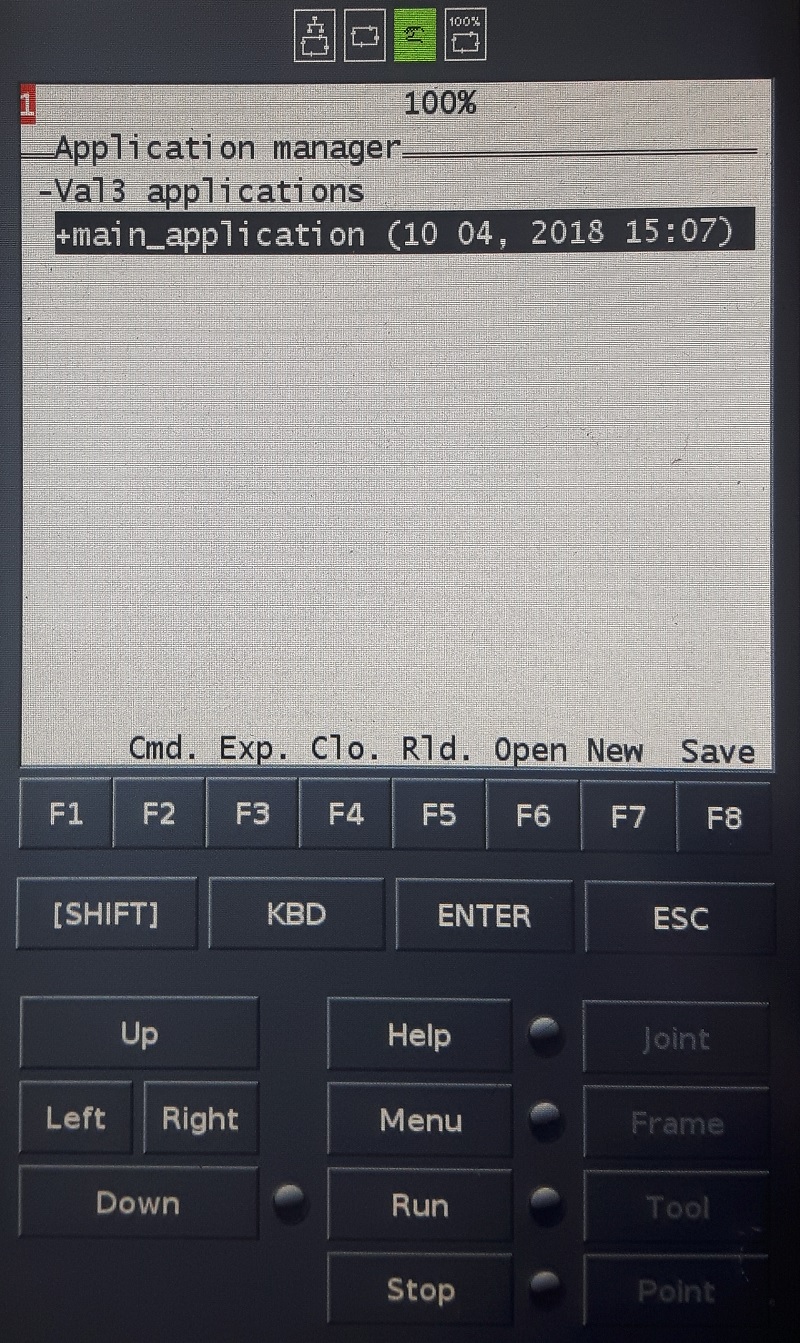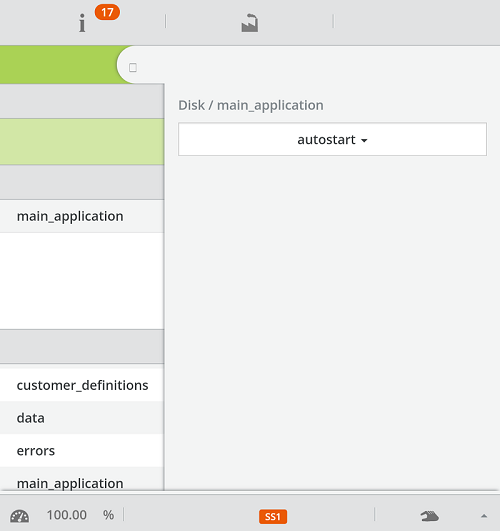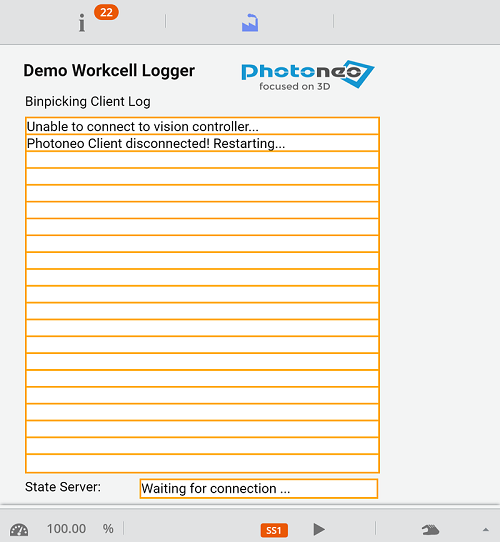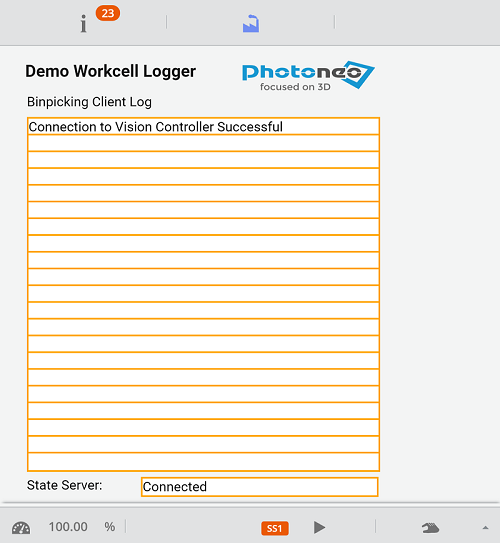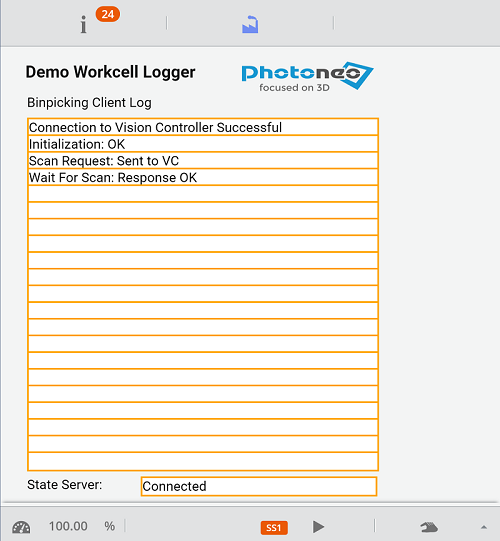Bin Picking Tutorial: Setting up Photoneo Bin Picking Studio with STAUBLI robots
Contents
1. Prerequisities
Photoneo Stäubli Interface was developed using the latest CS9 controler version s8.4.2Cs9BS1099.
It should be compatible with older CS8 controllers with several (mostly UI related) changes.
NOTE: Use of Stäubli Robotics Suite 2016.6.1 or higher is highly recommended for Photoneo Stäubli Interface setup.
2. CS9 Controller setup
The following tutorial gives a step by step guide of how to configure your Stäubli CS9 controller and install all necessary VAL3 files you will need to get the robot interface for Photoneo Binpicking Solution up and running.
2.1 Network configuration
As a first step we will configure network interfaces.
Turn on the CS9 Controller, wait for the Initialization Screen to appear, open the Settings and select the Network option:
As you can see in the figure below, 2 network interfaces are available.
- J204 is usually used for communication with the third party devices, in this case with the Vision Controller.
- J205 is usually designated for file transfers between Staubli Robotics Suite and Robot controller.
Adopt J204 IP address to meet your network configuration.
3 Staubli Robotics Suite
Now it is time to launch Staubli Robotics Suite and start with the SRS project configuration.
3.1 Create new project
Start by creating a new project. Click on Home tab -> New -> New cell Wizard.
Type the project name and select the project location. For the purpose of writing this tutorial we will use TX2_40 arm and Photoneo_binpicking as a project name.
If you are already connected to a real robot controller select option Add a local controller from a remote controller.
Select a remote Controller from available targets, click on "..." button
Type the J205 IP address of robot controller designated for file transfers between SRS and robot controller.
User Name: maintenance.
Password: spec_cal
Hit OK button and if everything works properly you should see following dialog:
3.2 Copy VAL3 applications
The first step is to copy 3 folders - photoneo_common, customer_definitions and main_application from Photoneo-Staubli USB Stick which you received with Photoneo BP solution to the usrapp folder of your project - Project_name\Controller_name\usr\usrapp\.
Now open Cell Explorer in Staubli Robotics Suite and add existing applications to the project.
Right click on Project_name -> Controller_name -> Open Application and load all 3 applications (select .pjx files).
The resulting project structure is shown in the figure below:
3.3 Create fBaseLink
Cartesian origin of Staubli robots is different than Cartesian origin of robot models used in Photoneo Binpicking System. In order to enable successful calibration, an additional frame with predefined offset in Z axis must be created.
In Cell Explorer, switch to Data tab, right click on photoneo_common -> New Data and choose Frame. Make sure that frame name is set to fBaseLink otherwise you will experience errors during startup.
Table of offsets for specific robot models is shown in the figure below:
3.4 Socket configuration
For a proper communication with the Vision Controller two sockets (one server and one client) needs to be configured.
On the Home tab click on Physical IO's button. In the table below right click on Sockets -> Edit Board
First add Tcp_client which is used for transfering bin picking request and responses between robot and vision controller.
Use following values:
Name: PhotoneoClient Port: 11003 Description: Photoneo Binpicking Client Timeout: 3000 End of String: 10 Server IP: IP address of Vision Controller
And click OK to apply changes
Now add Tcp_server with following values:
Name: PhotoneoStateServer Port: 11004 Description: Photoneo State Server Timeout: 0 End of String: 10
And click OK to apply changes
Now we need to create two sio variables and link them with existing sockets.
Using Cell Explorer switch to Data tab and create two sio variables - sPHOCLIENT and sPHOSTATE.
In order to link sio variables with existing sockets, double click on sPHOCLIENT and select Sockets\PhotoneoClient socket in the IO field. Repeat the same procedure with sPHOSTATE and Sockets\PhotoneoStateServer.
As a result you should see that both variables are linked to physical IOs as shown in the picture below:
3.5 Binpicking Start and End poses
An ineavitable step of binpicking configuration is the configuration of start and end poses. Staubli interface is not an exception.
Using Cell Explorer switch to Data tab and create 2 jointRx variables - jStartPose and jEndPose (Be careful about naming)
Set joint values of JStartPose and jEndPose to meet your application requirements.
This was the last step of the initial SRS project configuration. Save the cell and open Transfer Manager tool.
3.4 Transfer files
On the Home tab click on the Transfer Manager button and select target robot controller.
If connection between SRS and robot controller was established properly, a transfer manager dialog window should appear.
We have done changes to IO and VAL3 Applications so make sure that these items are checked before tranfesring files.
3.5 Load Application
Ako prvy krok treba kliknut na tlacidlo na pendante, ktore je znazornene na obrazku zo simulacie
V skaredom ciernobielom okne treba nahrat applikaciu. V Main menu vybrat Application manager (Kliknut enter alebo Right). V application manger je potrebne otvorit aplikacie kliknutim na F7 (open). Nasledne z disku vyberte main_application
Vratte sa na spat na hlavnu obrazku (Tlacidlo home). A nasledne otvorte VAL3 applications. Klik na dolnu listu, ktora vyroluje widget a v nom kliknut na V, tak ako je to znazornene na obrazku
Kliknite na F7 open alebo right
Rozbalte vsetky aplikacie na disku F7 open
Zo zoznamu vsetkych aplikacii na disku vyberte main_application
Ak je applikacia uspesne nahrata budete ju viediet ako na obrazku:
Tlacidlom home sa vratte spat do pekneho gui
Rolovaci widget zatvorte a kliknite na main_application a nastavte ju na autostart
Aplikacia je tak nachystana na spustenie
At this point your Robot Controller is configured to work with Photoneo Binpicking Solution. However your VAL3 code must be adopted to meet your application requirements - you need to reteach HOME, START and END poses, update part placing, application logic, etc. The following section of the tutorial provides basic examples of how this can be programmed as well as a detailed explanation of Photoneo VAL3 API.
4. VAL3
Photoneo Staubli interface was designed to be easily integrated into existing application written in VAL3 code. It provides two means which influence the final robot behavior:
- VAL3 API - set of VAL3 requests (or procedures) used to control the bin picking sequence. Requests are defined in photoneo_common application and used within main_module application
- VAL3 CONFIG - customer_definitions application holds an application specific settings such as gripper commands, motion speed, precision and overall bin picking sequence definition.
4.1 VAL3 API
The following API describes the functionality of requests provided by Photoneo Stabli Interface. These requests are intended for high level control of bin picking sequences and are usually called in main_module application.
pho_request_init() - request to initialize bin picking application from the Vision Controller side. Start and End Poses defined by the operator from thephotoneo_common in chapter 3.3.3 side are transferred to the Vision Controller and used in the trajectory planning pipeline as start and terminus points.
wait_for_server() - Tu je to len ako volitelna funkci - ak chce integrator cakat, ci je sponenie s VC. Fyzicke pripojenie sa deje vo photoneo_client function to establish a connection to the Vision Controller. Blocking function; suspends the program until a proper connection is established.
scan_request() - request to trigger the next scan and localization. Non-blocking request; the VAL3 program continues immediately at the next line.
wait_for_scan_completition() - function to wait for scan to be finished. This should be called after triggering the scan, but not immediately
trajectory_request() - request to start trajectory planning for current goal. Non-blocking function; the VAL3 program continues immediately at the next line.
trajectory_receive() - function to receive requested bin picking trajectories (consisting of a sequence of trajectory and gripper operations). This is usually called inside pick_part() function by default. Blocking function; waits for motion data to be received.
calib_add_point_request() - request to add calibration point - a scan is triggered and the calibration is recalculated. Blocking request; the program will not continue until the calibration result is recalculated and has been received by the Robot Controller.
calib_set_to_scanner_request() - request to set current calibration result to the PhoXi Scanner
calib_reset_request() - request to reset current calibration and remove all previously added points
pick_part() - request to execute bin picking operation. This usually receives the requested trajectory and performs motion execution. Blocking function; the program does not continue until the whole sequence is finished. Always make sure that the robot is in photoneo_common:jStartPose before calling this function.
4.2 VAL3 CONFIG
customer_definitions application enables the user to configure several bin picking settings, including gripper command implementations, trajectory speed and precision adjustments.
- gripper_attach() - implement function for opening your gripper here
- griper_detach() - implement function for closing your gripper here
- gripper_user_1() - implement custom user gripper command (reserved for future use)
- gripper_user_2() - implement custom user gripper command (reserved for future use)
- gripper_user_3() - implement custom user gripper command (reserved for future use)
- gripper_user_4() - implement custom user gripper command (reserved for future use)
- gripper_user_5() - implement custom user gripper command (reserved for future use)
- gripper_user_6() - implement custom user gripper command (reserved for future use)
- pick_part() - standard bin picking sequence. This flexible, operation-based implementation allows performing bin picking sequences, which consist of various numbers of operations to be performed. Do not edit !!!
Nastavenie rychlosti a aproximacii V globalnej premmenej customer_definitions:mPickingSpeed typu mdesc definujte vsetky potrebne rychlost index riadku prislucha k idndexu trajektorie. Cize pre approach trajektoriu prisluchaju hodnoty v prvom riadku.
4.3 VAL3 ERROR HANDLING
Photoneo BP solution provides basic error handling. If an error occurs during bin picking operations the photoeno_common:nErrCode variable contains the code of the specific error which will helps to identify the source of the problem.
photonoe_common:nERR_OK := 0 - Service response from Vision Controller is valid
photonoe_common:nERR_SERVICE := 1 - Service response from Vision Controller is invalid.
photonoe_common:nERR_UNKNOWN_REQ := 2 - The Vision Controller received an unknown request.
photonoe_common:nERR_COM_FAILURE := 3 - Communication failure due to socket closure.
photonoe_common:nERR_BAD_DATA := 4 - Data validation check has failed.
photonoe_common:nERR_TIMEOUT := 5 - Communication failure due to socket timeout.
photonoe_common:nERR_PLANNING_FAILED := 201 - Trajectory planning has failed
photonoe_common:nERR_NO_PART_FOUND := 202 - No part has been localized
photonoe_common:nERR_NOT_INITIALIZED := 203 - Bin picking application has not been properly initialized on Vision Controller
photonoe_common:nERR_PART_LOST := 204 - Part has been lost during motion execution
photonoe_common:nERR_UNKNOWN_ERR := 299 - Unspecified internal error
4.4 main_module application
The following section provides a detailed explanation of main_application - the module through which the user's application and Photoneo Bin Picking API are integrated together.
NOTE: If you use a pre-generated program from Robot Studio simulation do not use MainModule.mod directly. The following description serves only as an example of how to use Photoneo RAPID API.
4.4.1 start()
The start() procedure is simply a selection of which particular sub-procedure is about to be executed. Comment bin picking if you want to execute calibration comment calibration line if you want to execute bin picking.
begin
//----------------------------------------------------------------------
// Copyright (c) 2018 Photoneo s.r.o.
// All rights reserved
// Description: Photoneo Staubli Module v.1.2.0 - Start()
//----------------------------------------------------------------------
call photoneo_common:start()
// Start PHOMAIN task
// Comment this code, when you can calibrate
if((taskStatus("PHOMAIN") == -1))
taskCreate "PHOMAIN", 50, main()
endIf
// Start WATCHDOG task
if((taskStatus("WATCHDOG") == -1))
taskCreate "WATCHDOG", 50, watchdog_main()
endIf
// Start PHOCALIB task
// Uncomment this code when you can calibrate
//if((taskStatus("PHOCALIB") == -1))
// taskCreate "PHOCALIB", 50, calibration()
//endIf
end
4.4.2 main()
This is a basic bin picking template. The main program loop is defined here. The sser is can reteach bin picking start and end positions, set IP Address and Port of Vision Controller and adopt the placing part of the code to meet specific workcell and application requirements here.
begin
//---------------------------------------------------------------
// Copyright (c) 2018 Photoneo s.r.o.
// All rights reserved
// Description: Photoneo Staubli Module v.1.2.0 - Main Module
// Adopt this program to meet your requirements
//---------------------------------------------------------------
// BIN PICKING
// This is a basic bin picking template. The main program loop is defined here. User is expected to reteach
// bin picking start and end positions, set IP Address and Port of Vision Controller and adopt placing part
// of the code to meet specific workcell and application requirements here.
// Clear error counter for err_handling procedure
l_nErrorCounter = 0
// Wait for connection to the the Vision Controller
call photoneo_common:wait_for_server()
// Send bin picking initialization request to the Vision Controller,
call photoneo_common:initialize_request()
// Move robot away from scanning area - reteach this position for your robot and workcell
movej(jHomePose, flange, mNomSpeed)
waitEndMove()
// When robot is away from scanning area, trigger first scan and localization
call photoneo_common:scan_request()
while true
//==================== PHOTONEO BIN PICKING START ===========================
// wait until scanning is completed
call photoneo_common:wait_for_scan_completition()
// Check Error Status
if(photoneo_common:nErrCode == photoneo_common:nOK)
// Trigger trajectory planning
call photoneo_common:trajectory_request()
// While trajectory is being calculated, move robot to bin picking start position
movej(photoneo_common:jStartPose, flange, mNomSpeed)
// Calculated trajectory is received here
call photoneo_common:trajectory_receive()
endIf
// Check Error Status
if(photoneo_common:nErrCode == photoneo_common:nOK)
// If trajectory is valid pick part execute bin picking application
call customer_definitions:pick_part()
//=================== PHOTONEO BIN PICKING END ===========================
// Clear error counter if result is ok
l_nErrorCounter = 0
//==================== PLACING START==================================
// Adopt code for placing operations
movej(jHomePose, flange, mNomSpeed)
waitEndMove()
// Triger next scan and localization, trajectory for next cycle is calculated while object is being placed
call photoneo_common:scan_request()
call place_part()
// ==================== PLACING START==================================
else
// ERROR HANDLING
// Shit happens. Several error situations might occur during bin picking procedure. Some of them are more serious some are less.
// For example if no part is found or trajectory planning fails, program just tries to repeat the whole sequence. However if
// communication failure is detected, program is halted immediately. It is possible to adopt this behavior here if needed
// In case of communication failure, rapid program is terminated immediatelly
if(photoneo_common:nErrCode == photoneo_common:nERR_COM_FAILURE)
popUpMsg("Communication failure")
movej(jHomePose, flange, mNomSpeed)
waitEndMove()
return
//If bin picking service returned error response, reinitialize and trigger new scan (Adopt if needed)
elseIf(photoneo_common:nErrCode == photoneo_common:nERR_SERVICE or photoneo_common:nErrCode == photoneo_common:nERR_NOT_INITIALIZED)
popUpMsg("Service error from VC")
movej(jHomePose, flange, mNomSpeed)
waitEndMove()
return
delay(10)
call photoneo_common:initialize_request()
call photoneo_common:scan_request()
// If planning failed or no part was found, notify user and continue by next scan (Adopt if needed)
elseIf(photoneo_common:nErrCode == photoneo_common:nERR_PLANNING_FAILED or photoneo_common:nErrCode == photoneo_common:nERR_NO_PART_FOUND)
popUpMsg("No part found or planning failed")
movej(jHomePose, flange, mNomSpeed)
waitEndMove()
call photoneo_common:scan_request()
endIf
l_nErrorCounter = l_nErrorCounter + 1
if(l_nErrorCounter > 2)
return
endIf
endIf
endWhile
end
4.4.3 calibration()
Reteach calibration positions and call pho_request_calib_add_point() requests after reaching each calibration pose. Users are recommended to run calibration in MANUAL mode in order to have full control over the process. Always make sure that the robot does not collide with the workcell during transitions between specific waypoints.
begin
//----------------------------------------------------------------------
// Copyright (c) 2018 Photoneo s.r.o.
// All rights reserved
// Description: Photoneo Staubli Module v.1.2.0 - Calibration Routine
// Reteach points and use as many as you need
//----------------------------------------------------------------------
// CALIBRATION
// Reteach calibration positions and call add calibration point request after reaching each calibration pose
// It it recomended to run calibration in MANUAL mode step by step to have a proper control over the process.
// Always make sure that robot does not collide with workcell during transitions between specific waypoints
movej(jCalib1, flange, mNomSpeed)
waitEndMove()
call photoneo_common:printLog("Calibration Point 1 reached", "CLIENT")
call photoneo_common:calib_add_point_request()
movej(jCalib2, flange, mNomSpeed)
waitEndMove()
call photoneo_common:printLog("Calibration Point 2 reached", "CLIENT")
call photoneo_common:calib_add_point_request()
movej(jCalib3, flange, mNomSpeed)
waitEndMove()
call photoneo_common:printLog("Calibration Point 3 reached", "CLIENT")
call photoneo_common:calib_add_point_request()
movej(jCalib4, flange, mNomSpeed)
waitEndMove()
call photoneo_common:printLog("Calibration Point 4 reached", "CLIENT")
call photoneo_common:calib_add_point_request()
movej(jCalibReserved1, flange, mNomSpeed)
waitEndMove()
call photoneo_common:printLog("Calibration Helping WayPoint reached", "CLIENT")
movej(jCalib5, flange, mNomSpeed)
waitEndMove()
call photoneo_common:printLog("Calibration Point 4 reached", "CLIENT")
call photoneo_common:calib_add_point_request()
call photoneo_common:calib_set_to_scanner_request()
end
4.4.5 watchdog_main() and error handling
Several error situations might occur during bin picking procedures. Some problems are more serious, some less. For example, if no part is found or the trajectory planning fails, the program simply attempts to repeat the whole sequence. However, if a communication failure is detected, the program is halted immediately. photoneo_common:nErrCode contains the error state from the last response from the Vision Controller. Example of Error handling is described in chapter 4.4.2
Kedze error handling je nastaveny, tak ze ked pride error, tak sa robot dostane do definovanej home pozicie a ukonci proceduru main(). Watchdog to bude zistovat kazdu sekundu a v pripade chyby nastartuje main()
begin
while(true)
// Check PHOMAIN State
if((taskStatus("PHOMAIN") == -1))
popUpMsg("Main program is down! Restarting...")
taskCreate "PHOMAIN", 50, main()
endIf
// Check Tasks State Every Second
delay(1)
endWhile
end
4.4.4 watchdog_main()
treba toto este opisat a dorobit
5. Runtime
Send VAL3 changes, reload the application. If everything is set correctly, you should see the following info screen on the Pendant:
Make sure that the Bin Picking application on the Vision Controller side is running and waiting for a connection:
[[File: ]] (Tu asi pride screenshot z webu)
Ked sa vytvori server na Vision controlery tak na pendante bude vidiet nasledujuci screen:
You should receive the notification that the Vision Controller has established a successful connection:
[[File: ]] (Tu asi pride screenshot z webu)
Choose if you want to run the application in AUTO or MANUAL mode and adopt the speed override if required.
Enable the power (Button I) and Hit the Play (Button II)
The robot should now start sending requests to the Vision Controller and execute bin picking movements.